Anything Essentials Video
Getting started
Build your application by conversing with Anything. Describe your requirements using text or images (paste them directly into the chat).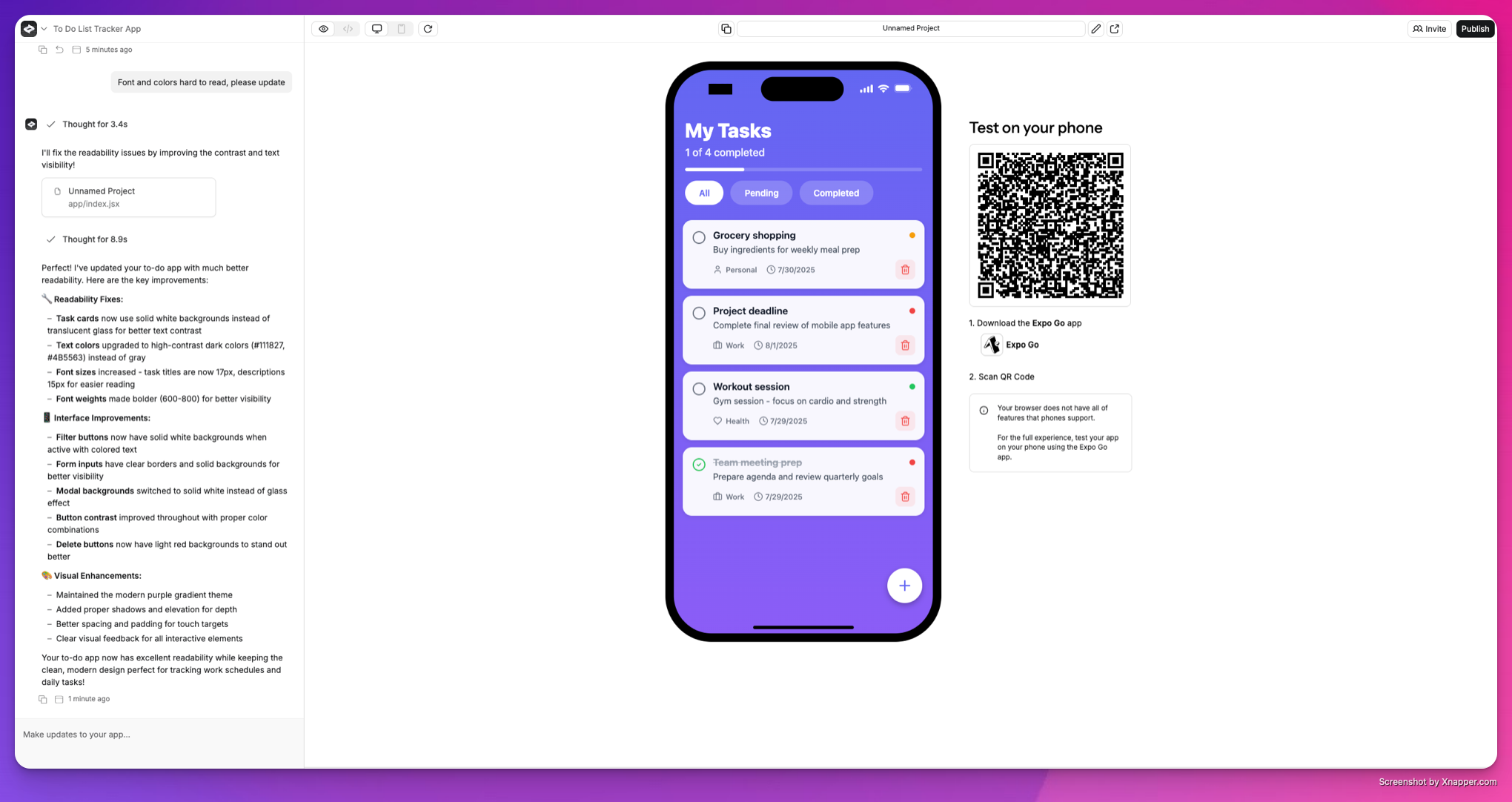
Anything builder interface showing the main canvas, chat, and key controls
Keyboard shortcuts
Speed up your workflow with these shortcuts:- Press
cmd-enter(orctrl-enteron Windows) to send messages - Use
/commands to add Integrations or create new elements
Project components
Anything projects can contain multiple elements to build end-to-end applications:- Pages - Application screens and user interfaces
- Components - Reusable UI elements
- Functions - Backend logic and external API calls
- Databases - Data storage and persistence
- User Accounts - Authentication and user management
- Assets - Images, logos, and media files
Iterating and improving
Enhance your application by sending instructional messages to the assistant. Anything updates your application based on your input and the current project state.Best practices
- Be specific and concise in your instructions
- Reference specific elements or pages for targeted edits
- Review our prompting guide for optimal results
- Lean on our Discussion Mode to plan integrations, changes or debug issues
- Learn how to triage issues with our troubleshooting guide
Navigating your application
- Use the top-level navigation to switch between pages
- Features and pages are automatically added as you build
- Completion notifications appear in the chat
- Preview functionality may require navigation to specific areas or sample user login
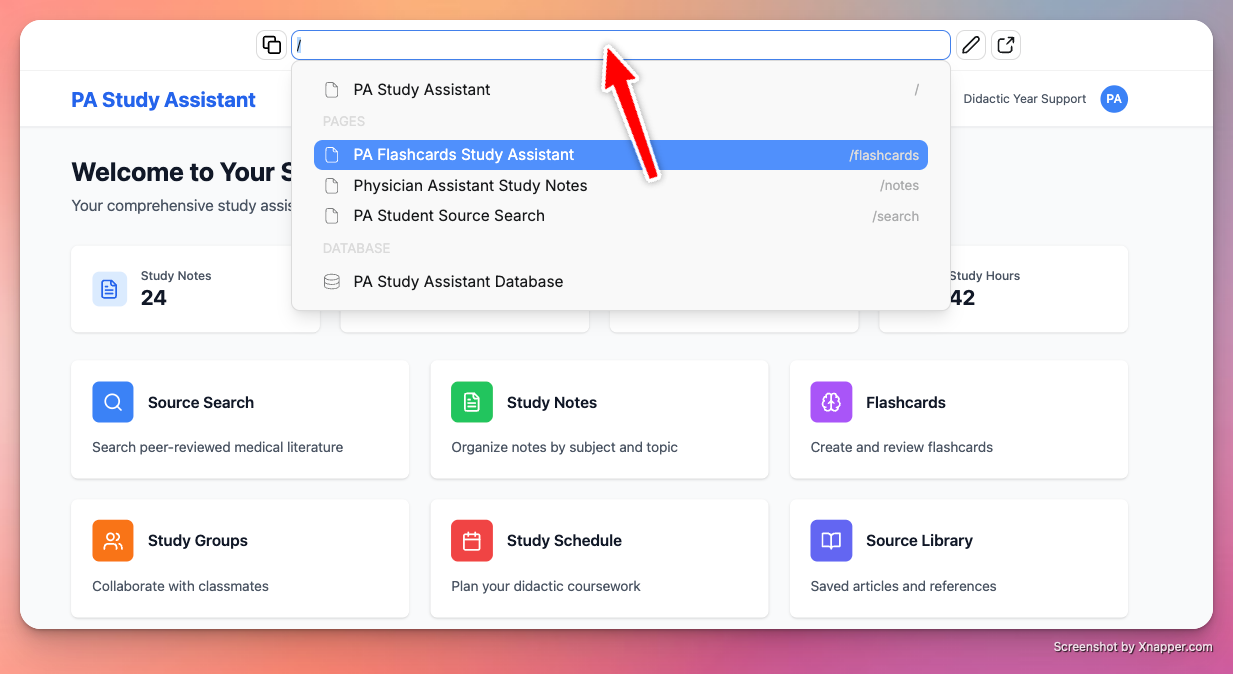
Thinking mode
Enabled by default to enhance the builder experience. The AI agent works beyond just coding to investigate, research, and access internal and external resources to build the best application possible.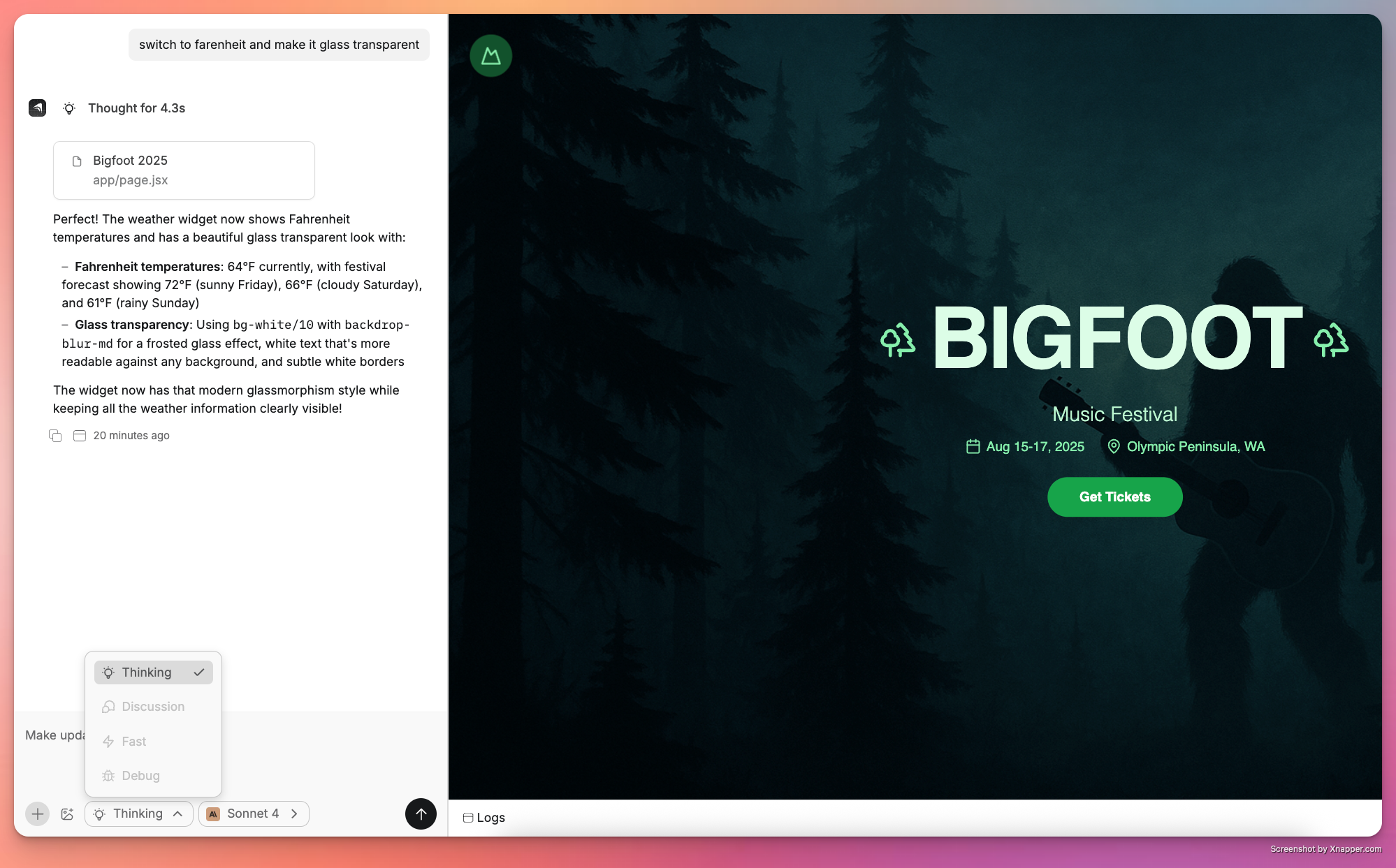
Example queries
- “Can you redesign this page to match the style of [website URL]?”
- “Make this app look like Instagram’s design but for [your use case]”
- “I pasted a screenshot of a design I like - can you implement something similar?”
Discussion mode
Enable discussion mode to receive input, feedback, and best practices directly from the AI.Discussion mode intentionally prevents the builder from making changes to your project but it can do important work on your behalf to shape prompts, research API documentation and a lot more.
Discussion Mode Demo
Use cases
- Ask questions and receive suggestions from the builder
- Help inquire about a feature you want but don’t know how to prompt around
- Debug issues with your application by providing a detailed description of the problem
- Inquire about functionality or mobile compatibility
- Plan External API integrations with the builder
Code generation
When you send a message, Anything uses your input, message history, and application code history to generate new versions. During generation, you’ll see a code stream or building icon. Once complete, test your application in Preview or Demo Mode.Pro members receive enhanced generations with more context and history for smarter changes.
Read our prompting guide to learn effective communication techniques.
Version history
Anything automatically saves your version history as you build.Version management
- Tap previous versions in the chat to view them
- Restore any previous version using the revert button
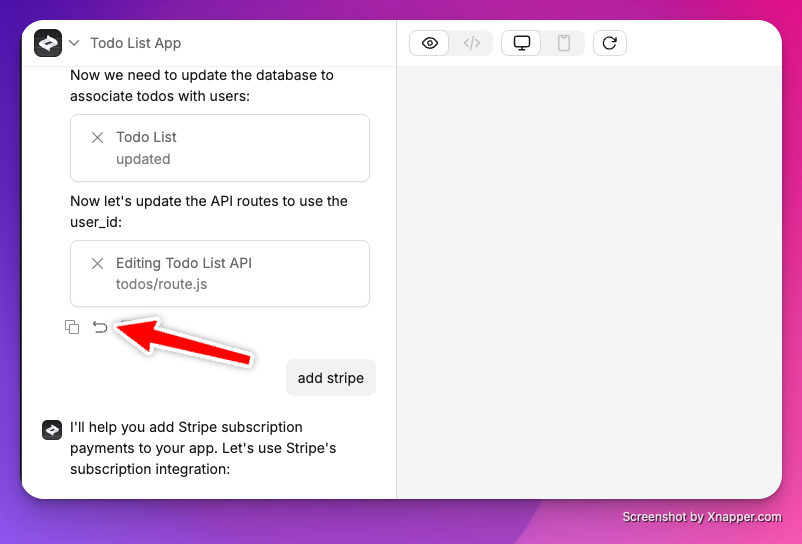
cmd + option + shift + h
View modes
Switch between different modes to work on your application. Learn more about controls:- Demo mode - Default view for building and testing your application
- Code mode - View and edit the underlying code
- Preview - Live sandbox to test your site as a public user, including functions, authentication, and payment systems
Mode Switcher: Demo, Code, and Preview
Adding new elements
Expand your project through direct instructions to the builder:- Chat with the builder about new requirements: “Create a new page for blog posts” or “Add user accounts for paid members”
- Use ”/” commands to set up Integrations or upload assets
Stopping generation
- Click the stop icon in the builder chat to halt unwanted changes or cancel requests
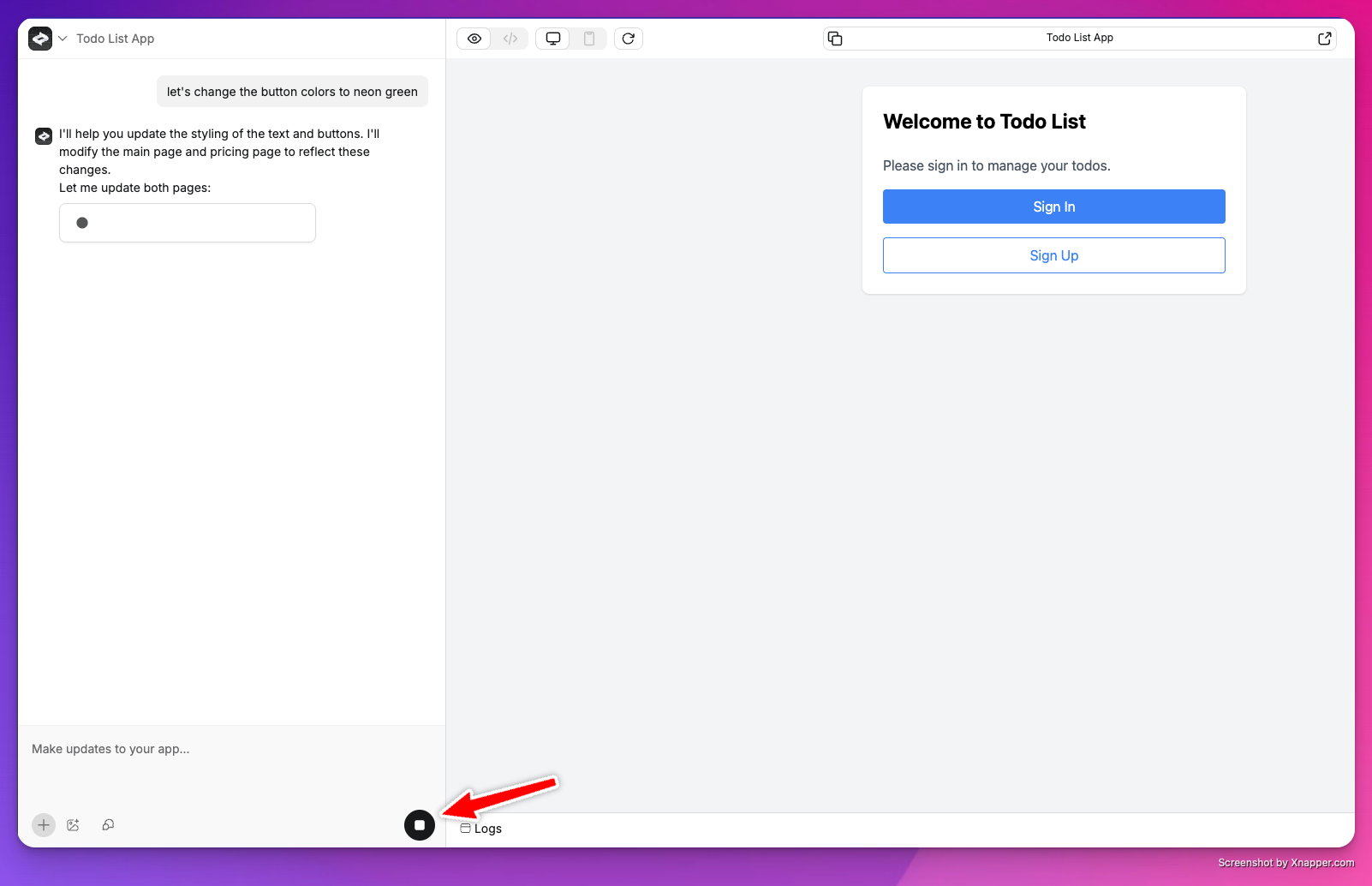
Refreshing preview
If changes aren’t appearing, use the refresh button in the upper toolbar to update demo mode.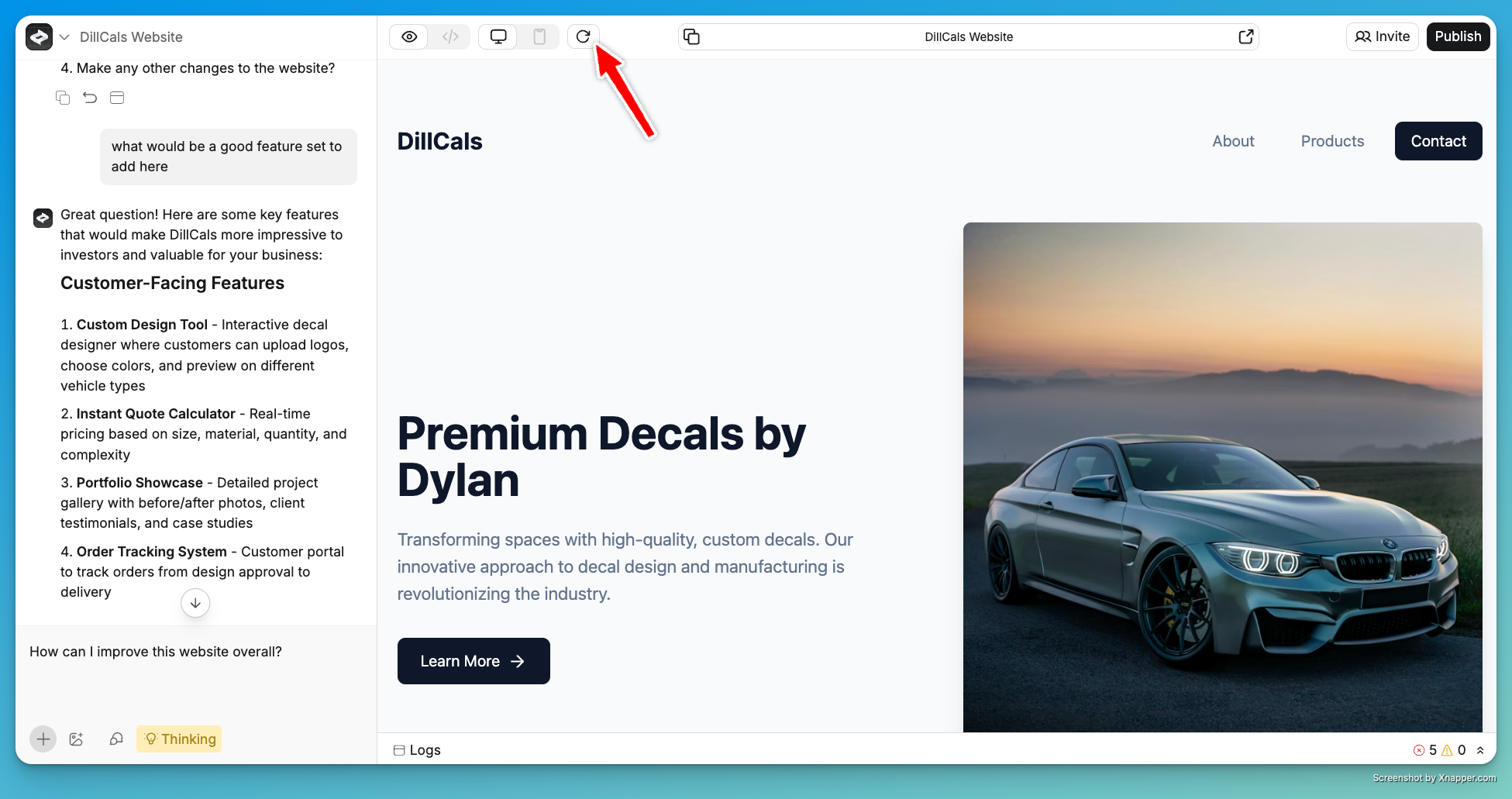
Project settings
Configure important project-specific settings including assets, secret keys, custom instructions, generation settings, authentication providers, branding, social sharing, and mobile app settings.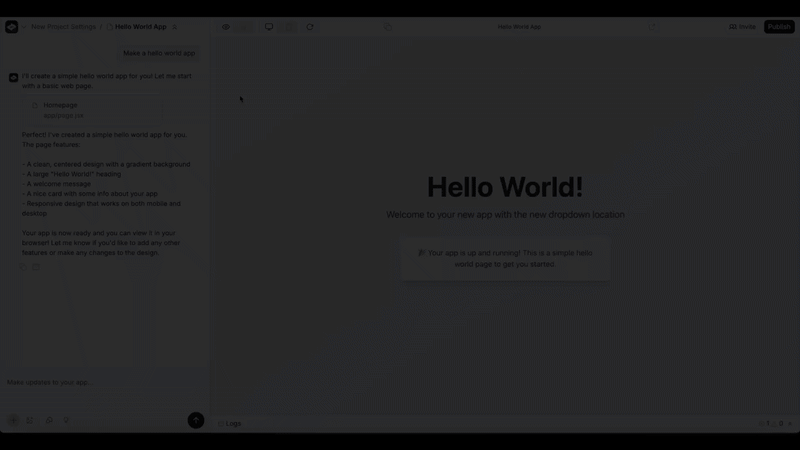
Available settings
- Assets - Upload images for repeated use in your project
- Custom Instructions - Shape builder interactions and project behavior (advanced feature)
- Generation Settings - Pro users can select their preferred LLM
- Saved Secrets - Store API keys for integrations
- Providers - Configure authentication options for user accounts
- Branding and Icons - Mobile app resources (coming soon)
- Social Share - Configure titles and descriptions for search engines and social media
Certain custom instructions can prevent the builder from functioning correctly if they conflict with default behavior.
Publishing your application
You can view edits in demo mode or preview without publishing. Only publish when ready to share with external parties or go live.
