What you can build
Anything generates complete applications from natural language descriptions. Build web apps, mobile apps, and full-stack systems with databases, authentication, and integrations.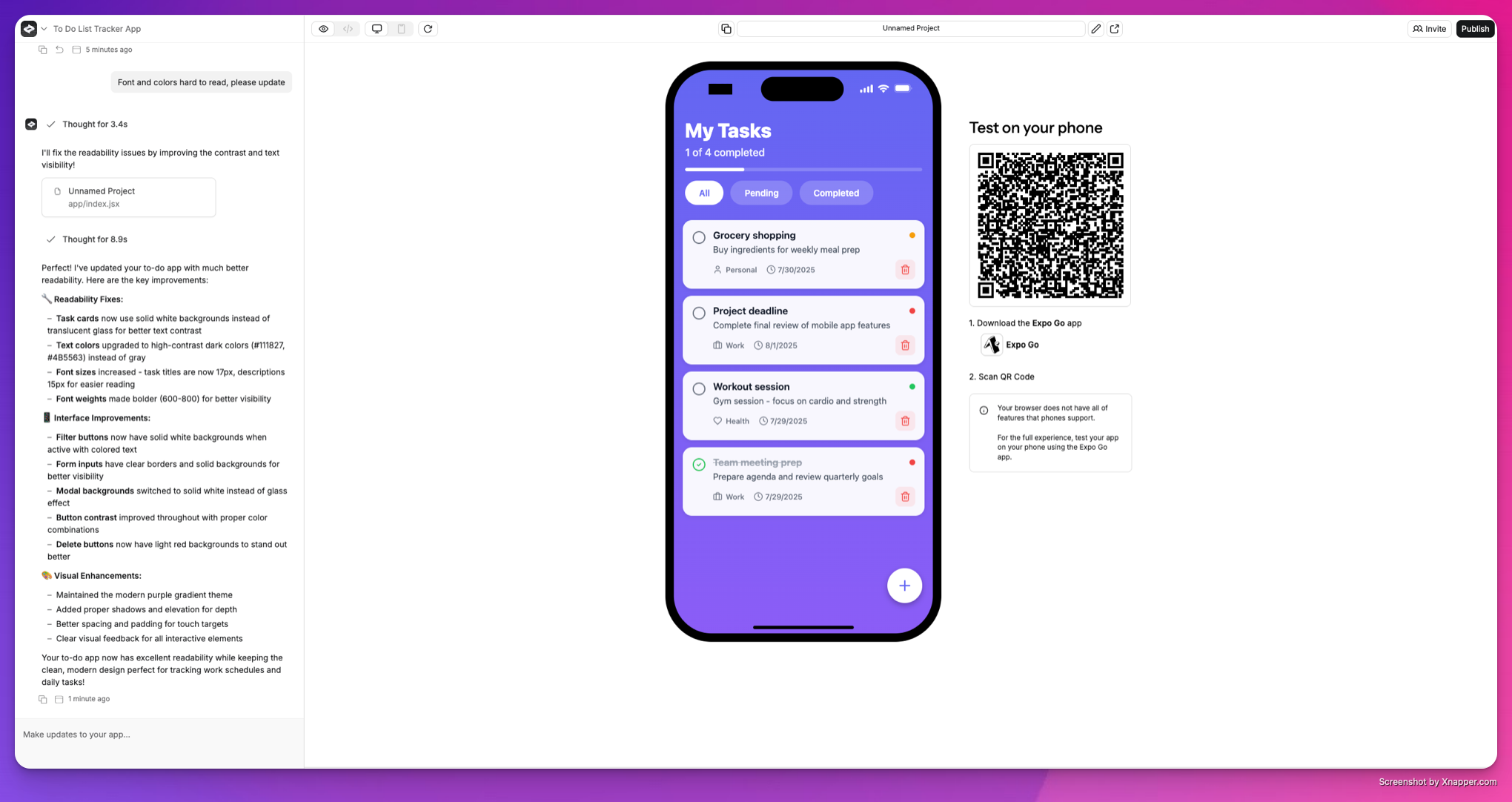
Anything builder interface showing the main canvas, chat, and key controls
Core capabilities
- Full-stack applications - Frontend, backend, and databases in one project
- Real-time collaboration - Multiple users can build simultaneously
- Mobile and web apps - Publish to app stores and web platforms
- AI-powered development - Multiple agents available to help build and repair your app
- Third-party integrations - Connect to APIs, services, and external tools
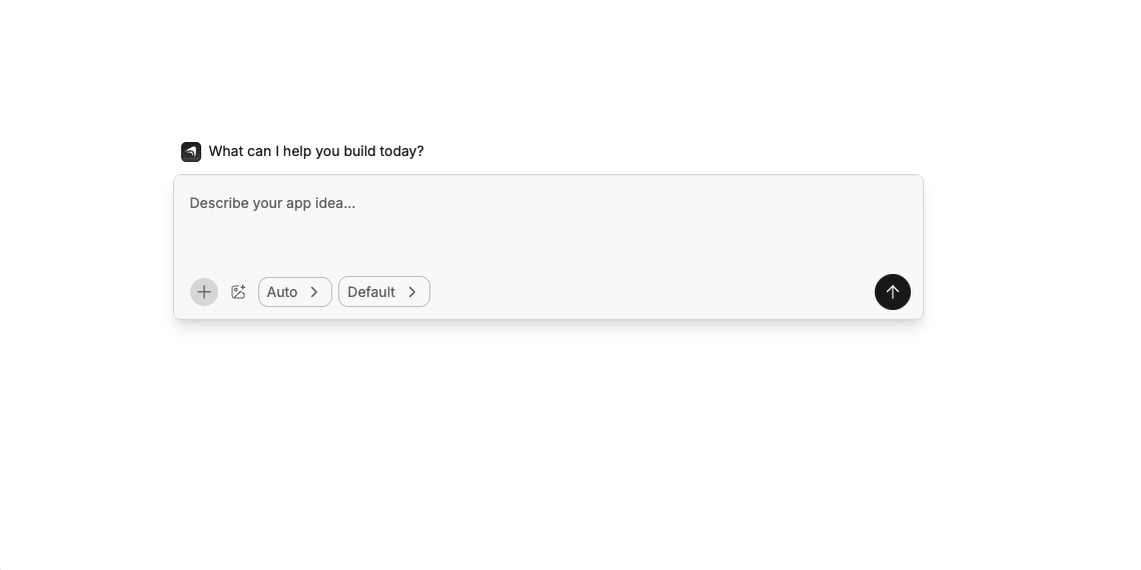
Getting started
Describe your application in natural language. Anything understands requirements, generates code, and builds your project in real-time.- Describe your app - “Build a task management app with user authentication”
- Iterate with feedback - “Add a calendar view” or “Make the design more modern”
- Test and deploy - Preview your app and publish when ready
Keyboard shortcuts
cmd-enter(orctrl-enter) - Send messages/- Access commands for integrations and new elementscmd + option + shift + h- View version history
Project architecture
Anything projects contain all the components needed for production applications:- Pages - Application screens and user interfaces
- Components - Reusable UI elements and design systems
- Functions - Backend logic, API endpoints, and external connections
- Databases - Data storage, relationships, and queries
- User Accounts - Authentication, authorization, and user management
- Assets - Images, media files, and brand resources
AI modes
Choose the right AI for your task:- Auto - Intelligently selects the best model for your needs
- Thinking Mode - Deep reasoning for complex code work
- Discussion Mode - Planning and problem-solving
- Max - Autonomous software engineer that builds and fixes applications
Project expansion
Add new features through natural conversation:- New pages - “Create an admin dashboard with user management”
- Integrations - “Connect to Stripe for payments” or “Add email notifications”
- Advanced features - “Implement real-time chat” or “Add file uploads”
Project Settings
To access Project Settings click on the Anything logo in the upper left of your project builder
- Assets - Upload images and media for repeated use
- Saved Secrets - Store API keys and credentials securely
- Authentication Providers - Configure user login and social auth
- Generation Settings - Select your preferred AI model (Pro feature)
- Custom Instructions - Shape how the builder interacts with your project
- Social Share - Configure SEO and social media metadata
Best practices
Effective prompting
- Be specific - “Add a blue submit button” vs “make it better”
- Reference elements - “Update the header component to include navigation”
- Iterate incrementally - Build features step by step for better results
- Triage issues - Learn systematic approaches to debug problems
Credit optimization
- Use Discussion Mode - Plan your changes and integrations in Discussion Mode first to avoid unnecessary iterations
- Be specific with prompts - Clear, detailed prompts reduce the need for follow-up messages. Review our prompting guide for optimal results
- Test in Preview Mode - Use preview mode to test edits before moving on to other features
- Focus on one issue at a time - Address problems individually rather than trying to fix multiple issues in one message
- Learn to triage effectively - Watch our triage guide to efficiently troubleshoot and debug issues
