How to Triage
Our tips on how to best troubleshoot your project, review bugs, errors and utilize discussion mode to get ideal prompts to correct them.Best Approaches for Self-Debugging
Open your application and clearly identify what’s not working. For mobile apps, test on your device using Expo Go to reproduce errors accurately. Focus on one issue at a time for best results.
Copy the error message from your logs (use the copy button at the bottom of error logs) and note the specific behavior or feature that’s broken.
Switch to Discussion Mode and paste the error. The AI will analyze the issue and provide you with an ideal prompt to fix it. Copy this prompt for the next step. Watch the video above for detailed guidance on this process.
Toggle back to Thinking Mode and paste the prompt from Discussion Mode. The AI will execute the fix automatically. Allow time for testing and verification.
Refresh your preview after the process completes, then test the previously broken functionality to confirm the fix worked.
Reviewing Error Logs
How to review error logs and provide context to your AI agent to help fix them.Restarting Preview Server
If you’re experiencing issues with your preview not appearing, you can restart the preview server by clicking on the power button in the bottom right of your project.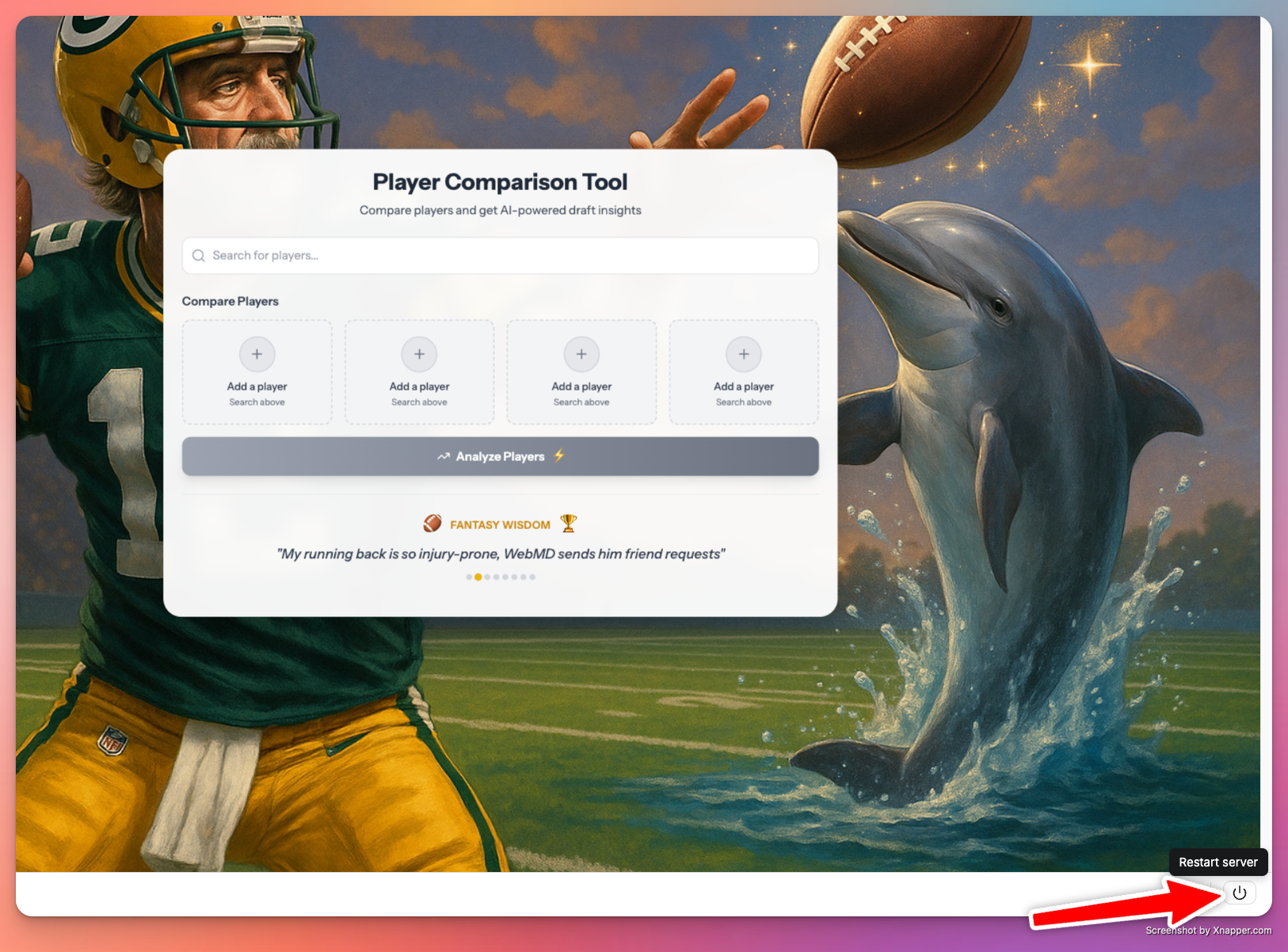
Version History Restore
If you need to revert to a previous version of your project, you can use the Version History feature to restore from an earlier point directly in the chat.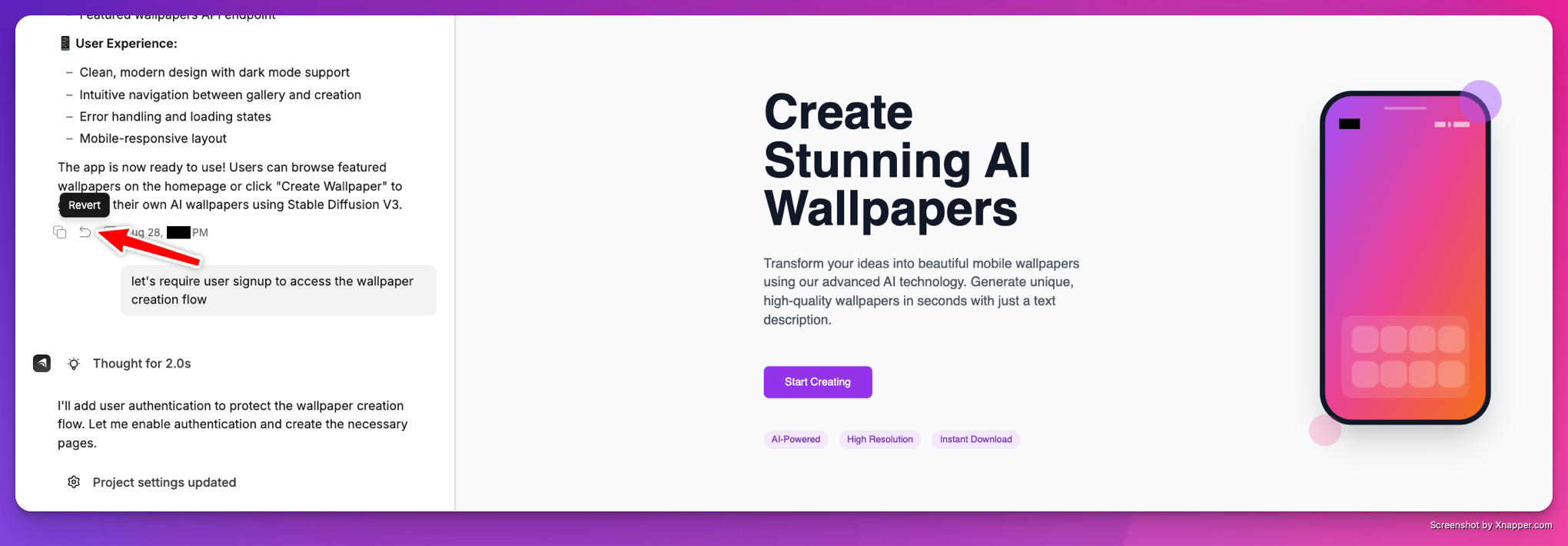
You have two options: restore directly from the builder chat (as shown in the screenshot above) or open your project settings menu to find the version history viewer.
Browse through your project’s version history and identify the version you want to restore from.
Click the restore option for your chosen version and confirm the action. This will revert your project to that previous state.
Status Page
If there is an outage or system wide issue we will report it on our status page available at status.createanything.com Anything’s AI Agent relies on upstream data from Anthropic’s Claude Sonnet AI Model, if there is an outage with their system it will impact our builder’s ability to execute commands. You can view their status page here.Support
Our primary support channel is over email, [email protected]. Please reach out with questions or to report issues with your build. Please consider including your build URL to help us expedite any investigation. Thank you!Sharing Your Build
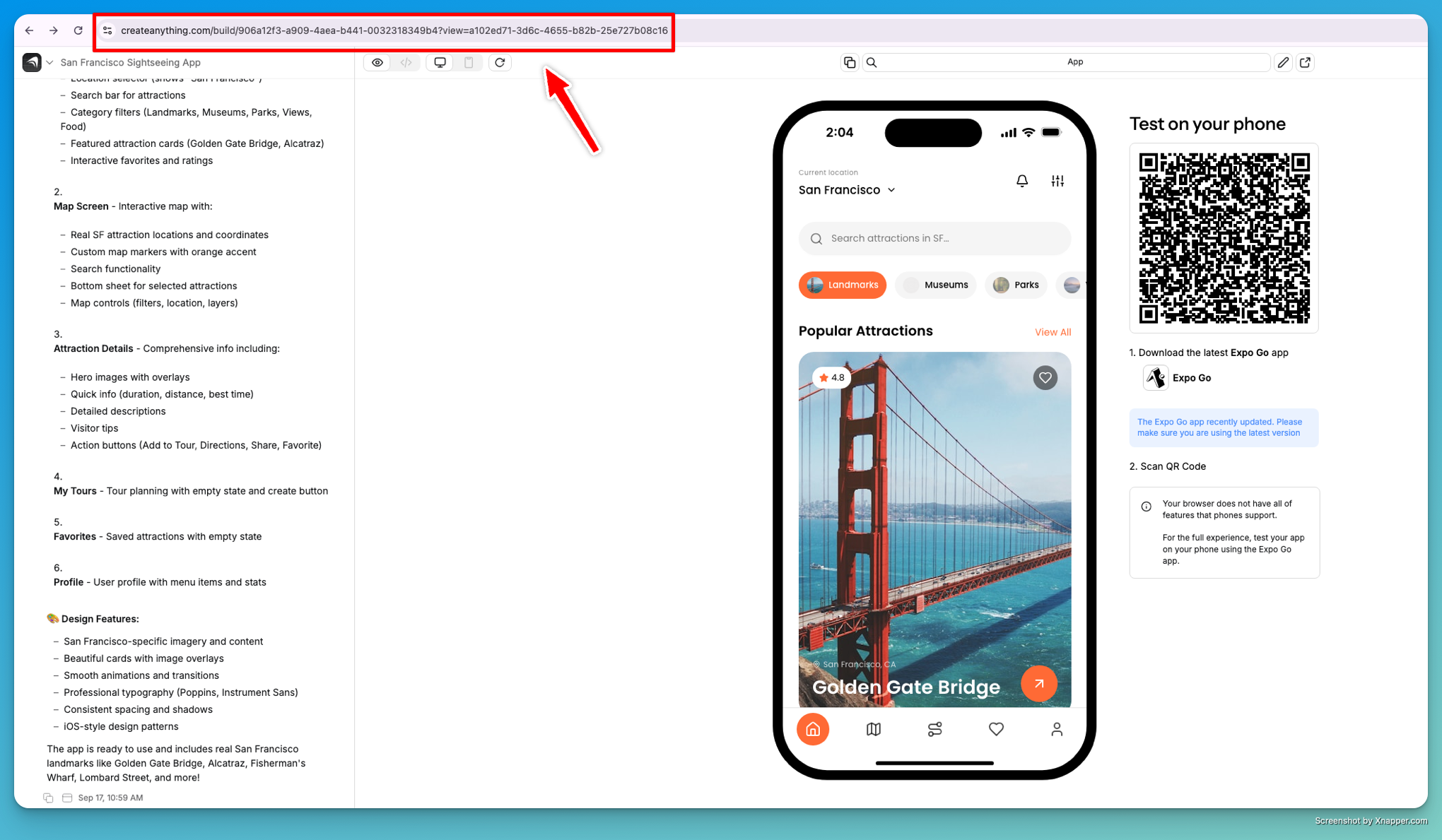
-
Your builder URL.
- For web users: Open your project to edit it, then copy the URL from your browser’s address bar (this is your builder url)
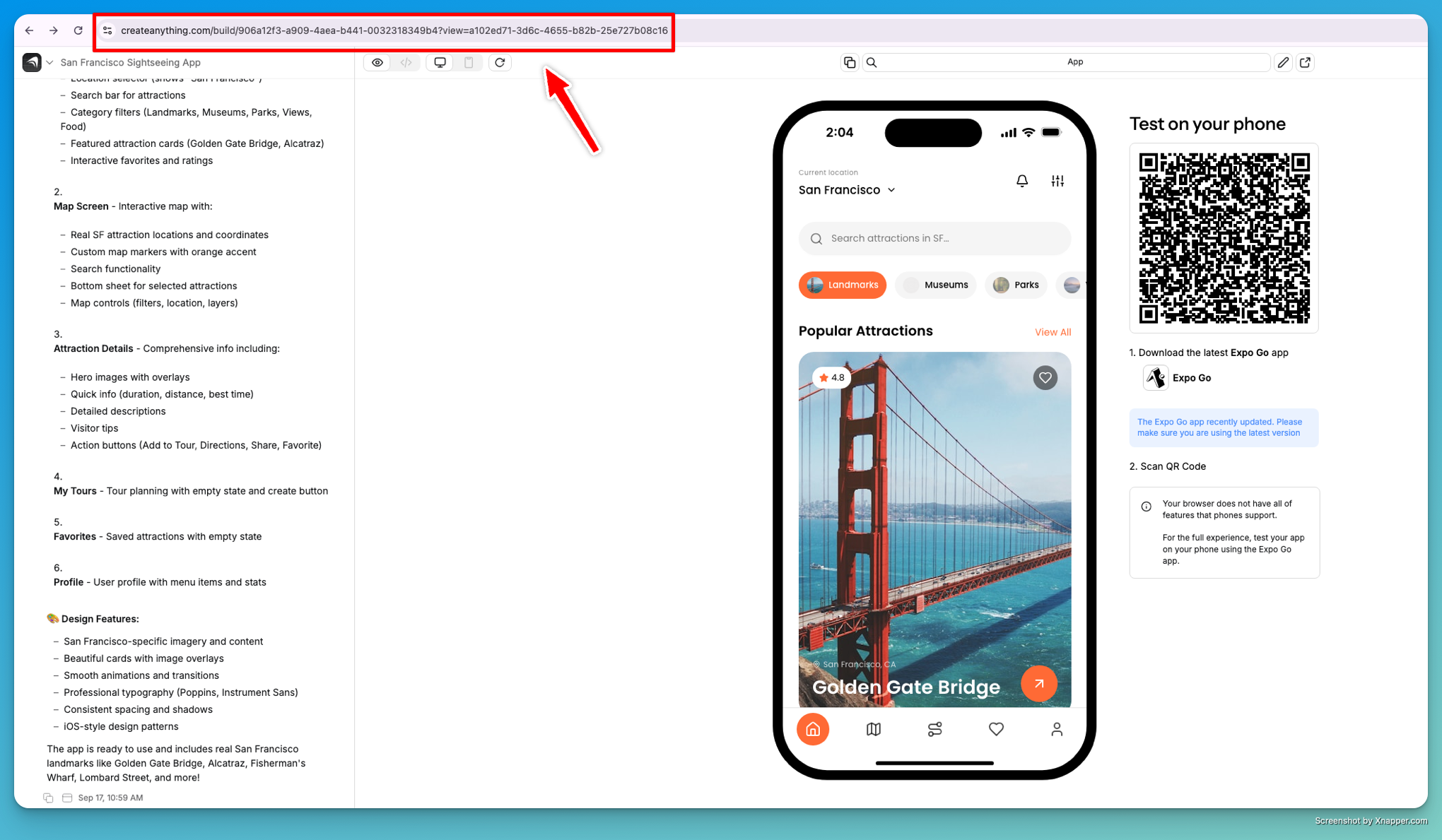
- For iOS users:
- Open app in question in the iOS App
- Open chat/builder overlay via the black button on the left side of the nav screen
- Click on the URL icon in the top of the menu
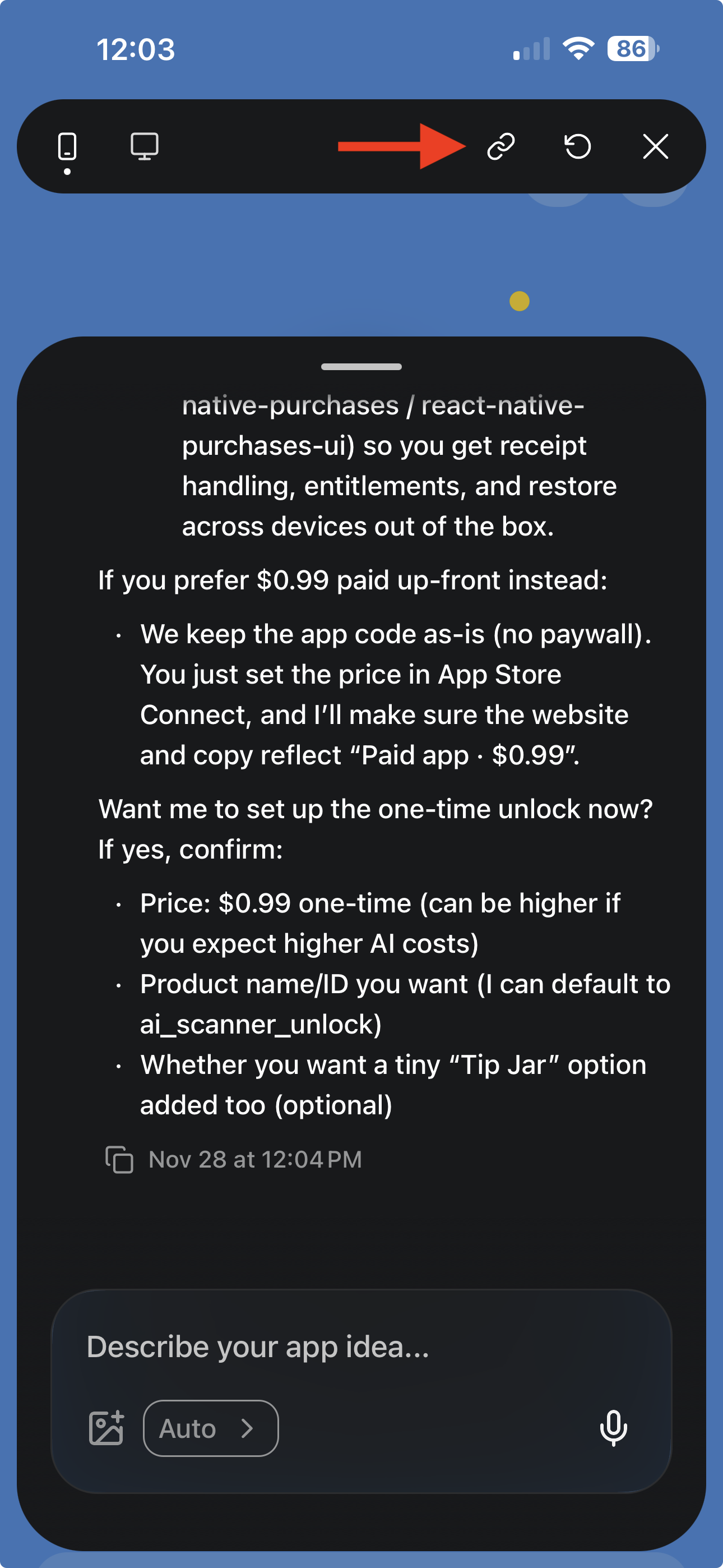
- Whenever possible include a specific description of what’s not working (e.g., “The function called “RetrieveWeather” returns a 500 error when submitting the form”)
