Overview
Create Account
Sign up for a Slack account.
Get API Key
Generate your Slack API token.
Connect to Create
Add your credentials to Create’s secrets.
Account Setup
1
Create a Slack Workspace
Go to api.slack.com and click “Get Started” to create a new workspace.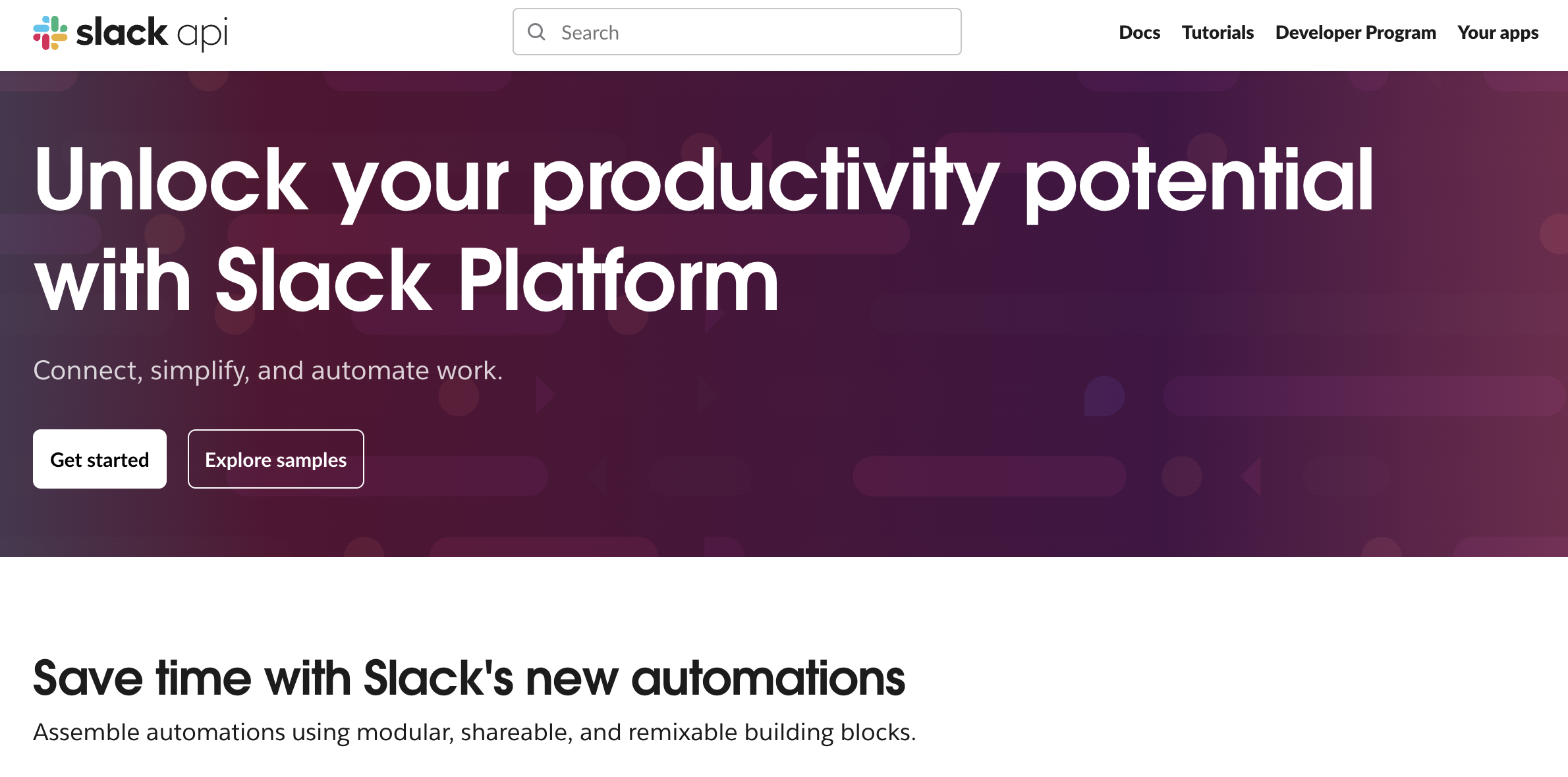
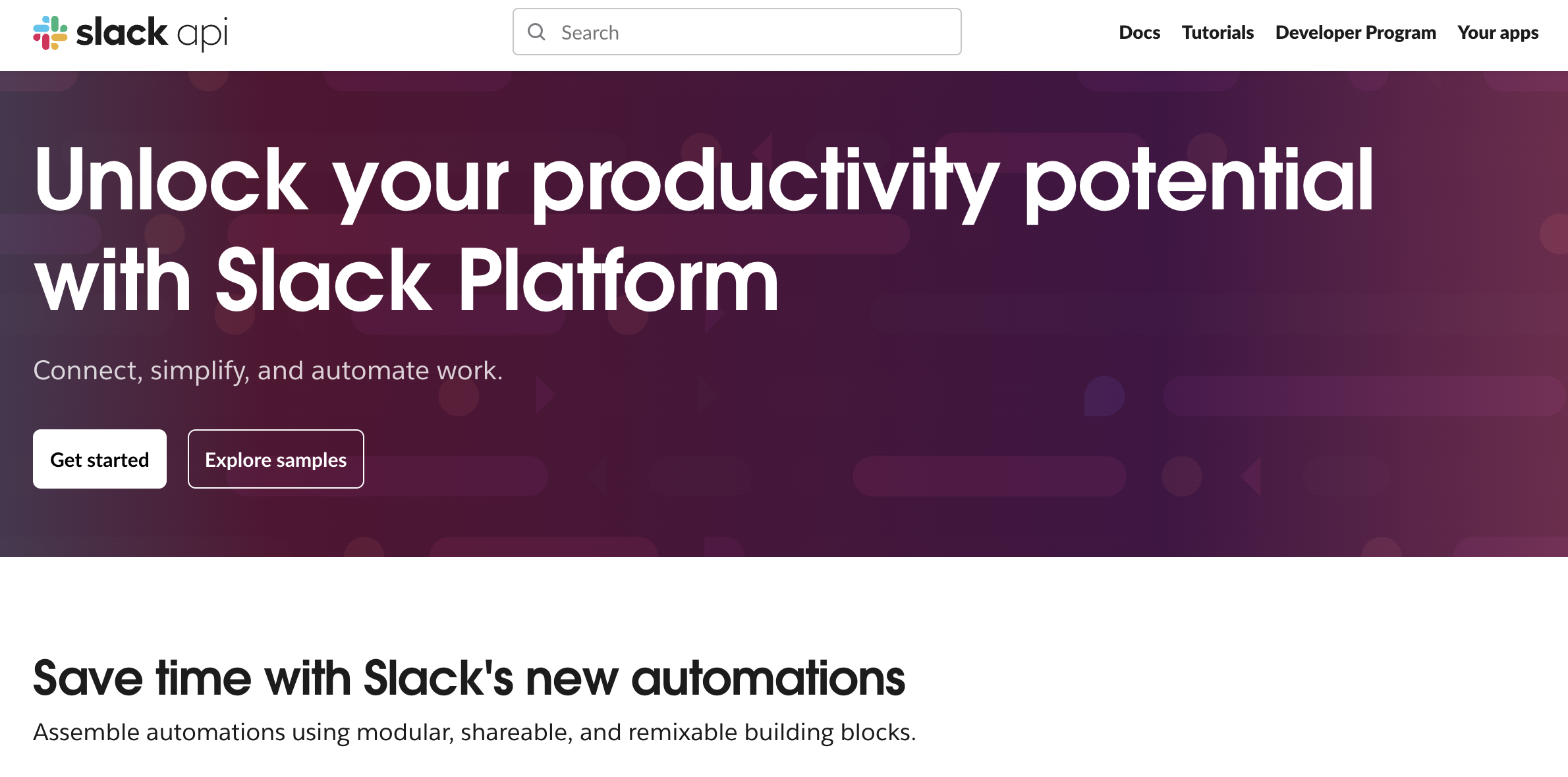
2
Sign In
If you already have a workspace, click “Sign In” to access your account.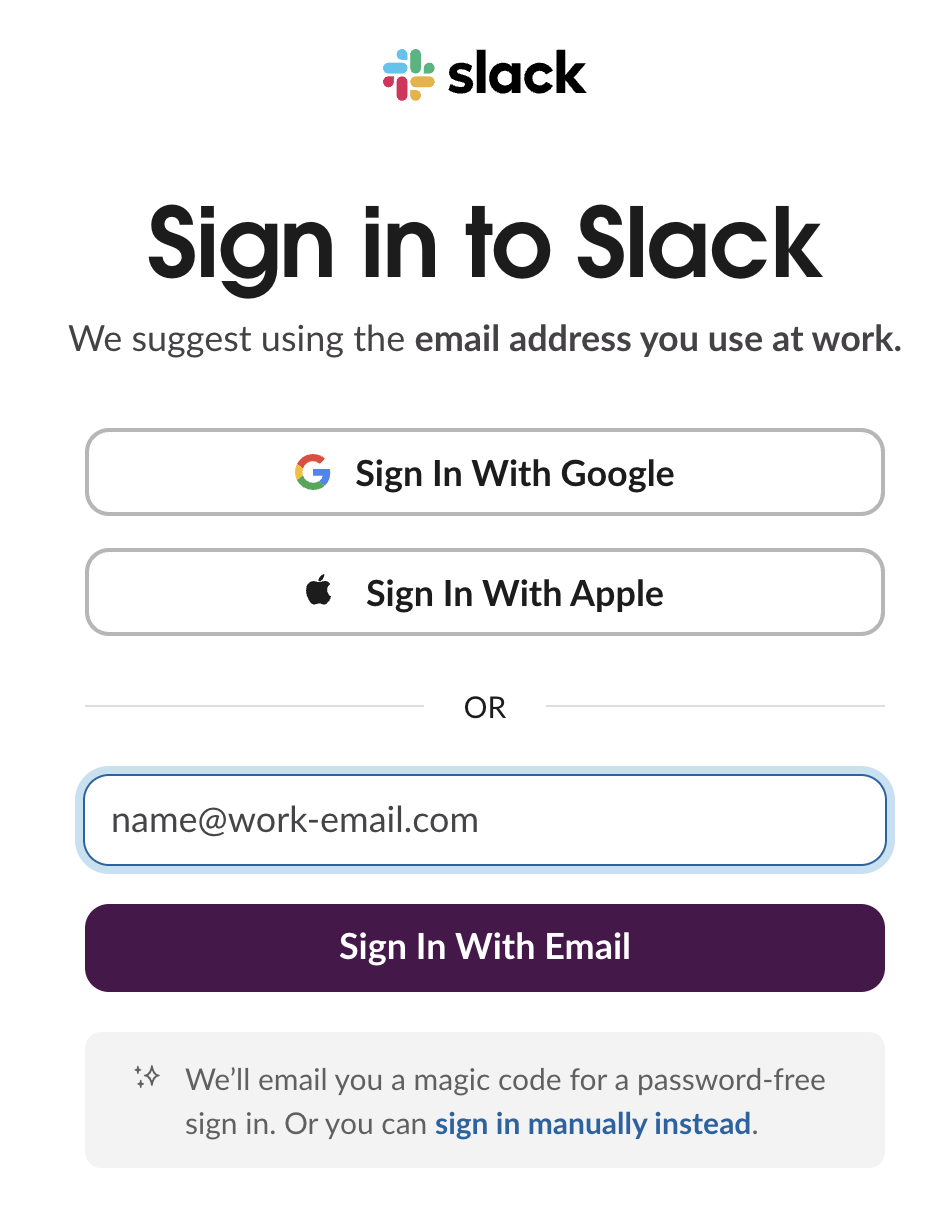
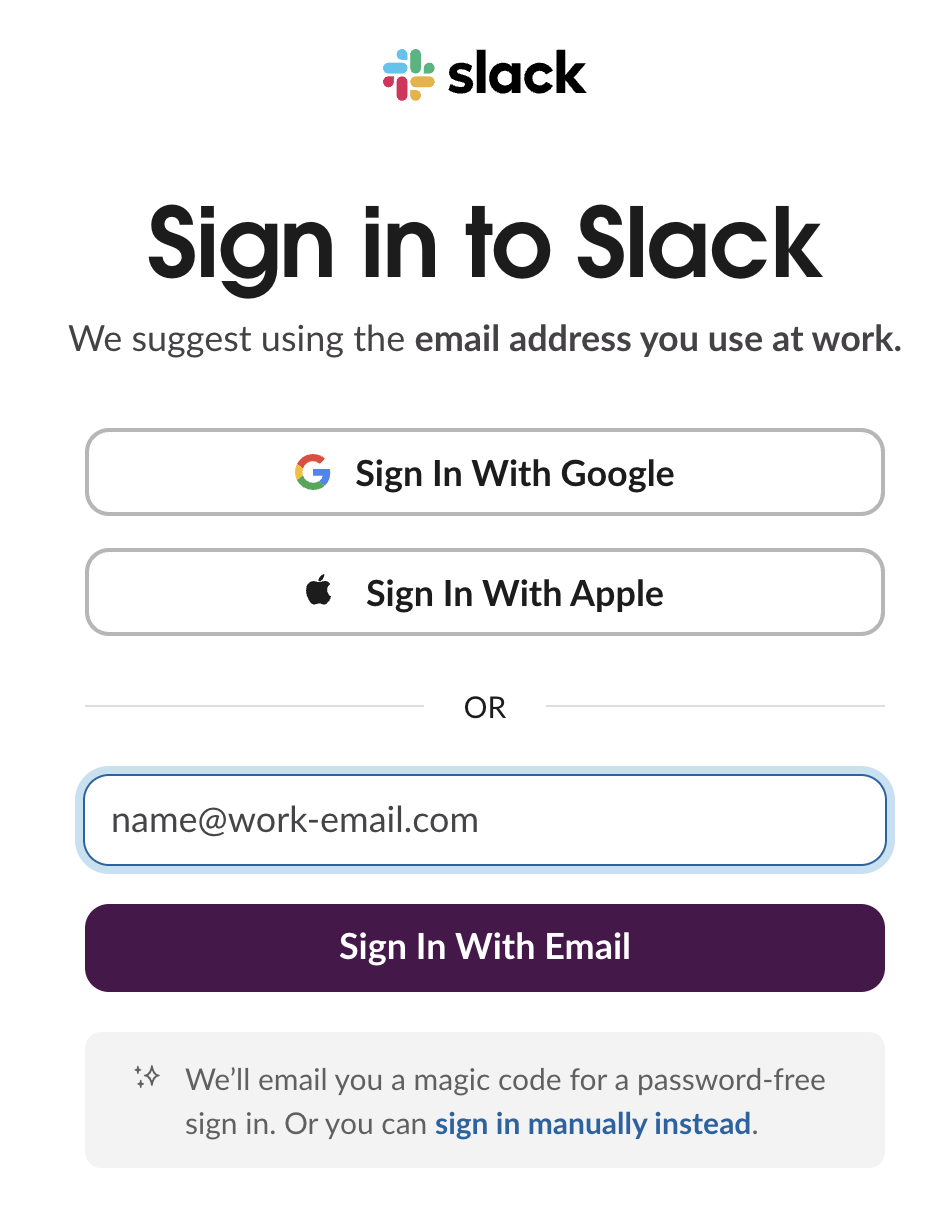
3
Create a New App
- After signing, click “Your Apps” on the homepage.
- Click on “Create New App”.
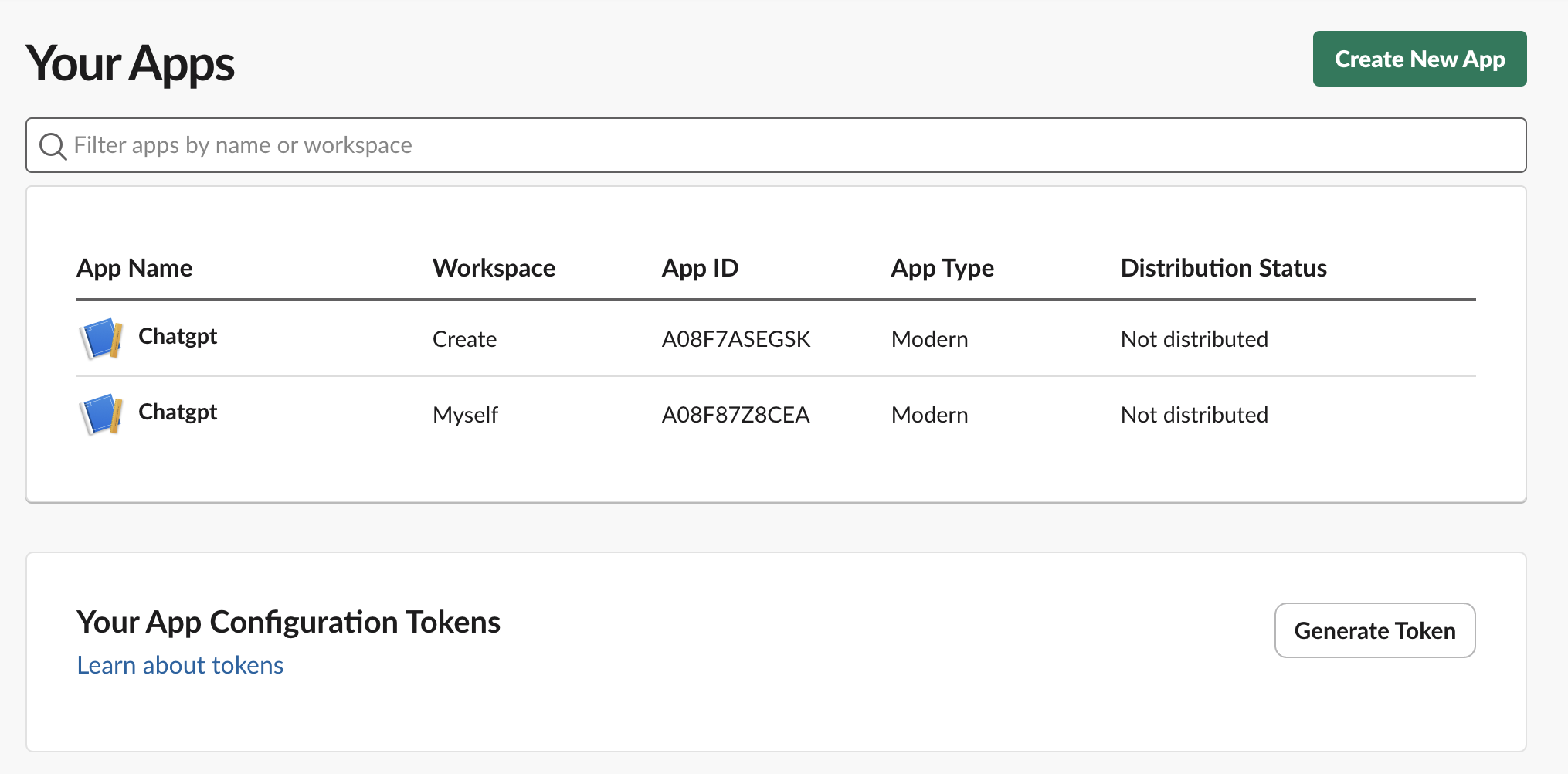
- Name your App and choose which workspace you will be installing the slack bot.

Slack Alert Bot Setup Guide
This part will guide you in creating a bot that sends an alert to a specified channel.1
Create a Slack Webhook
- Navigate to “Incoming Webhook” in the left sidebar.
- Enable “Activate Incoming Webhooks”
- Click “Add New Webhook to Workspace”
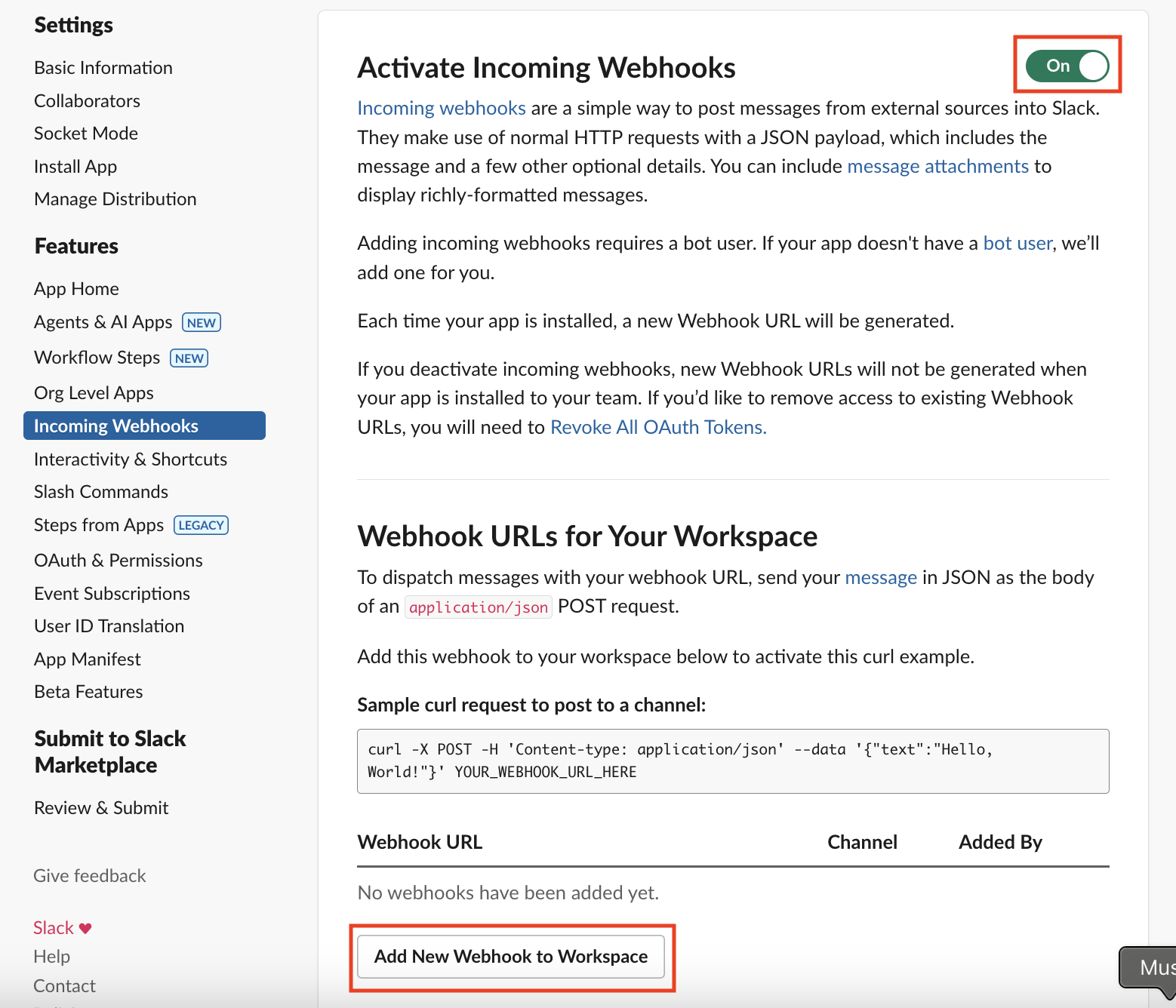
2
Select Your Channel
Select the channel in your workspace that your bot will send notifications to.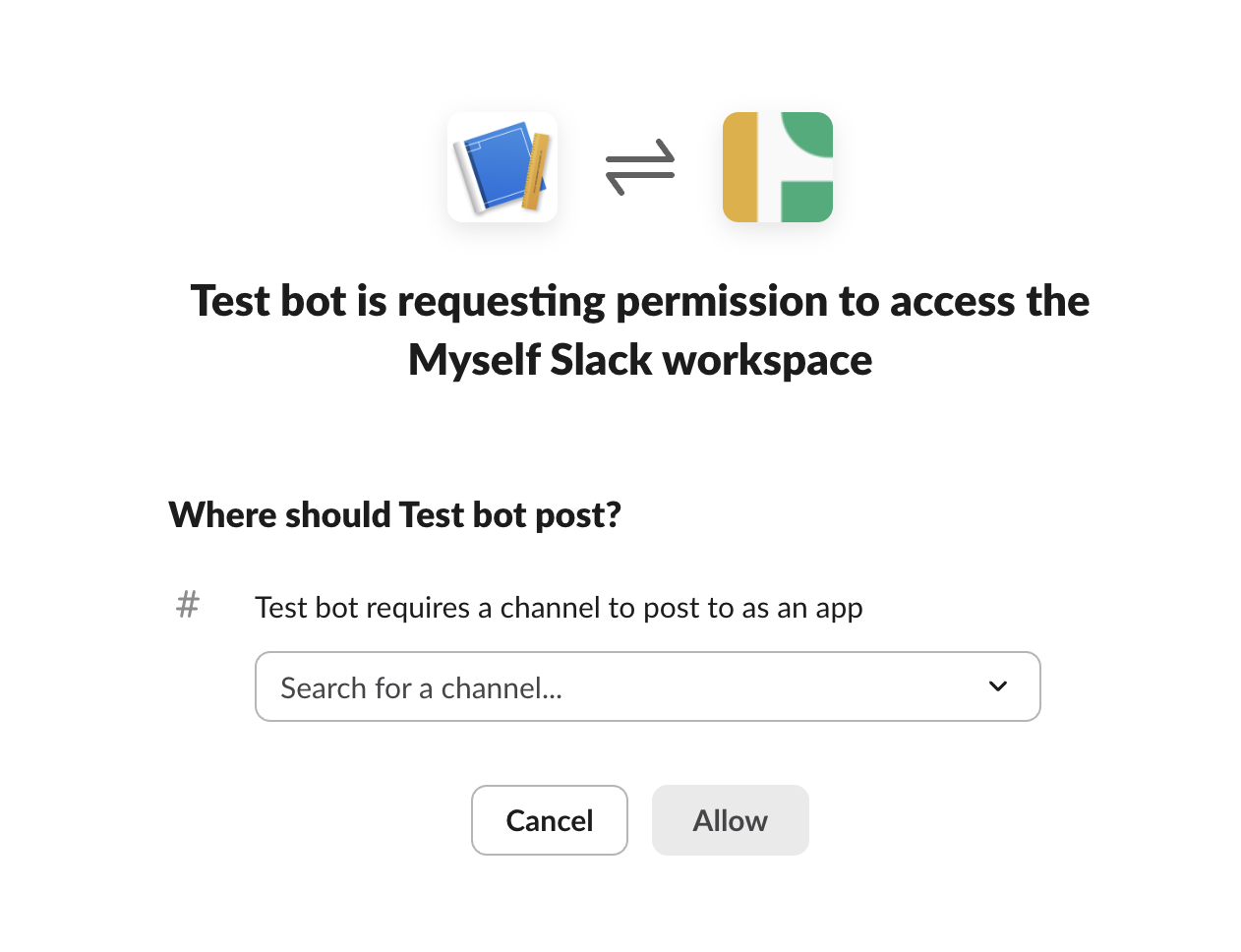
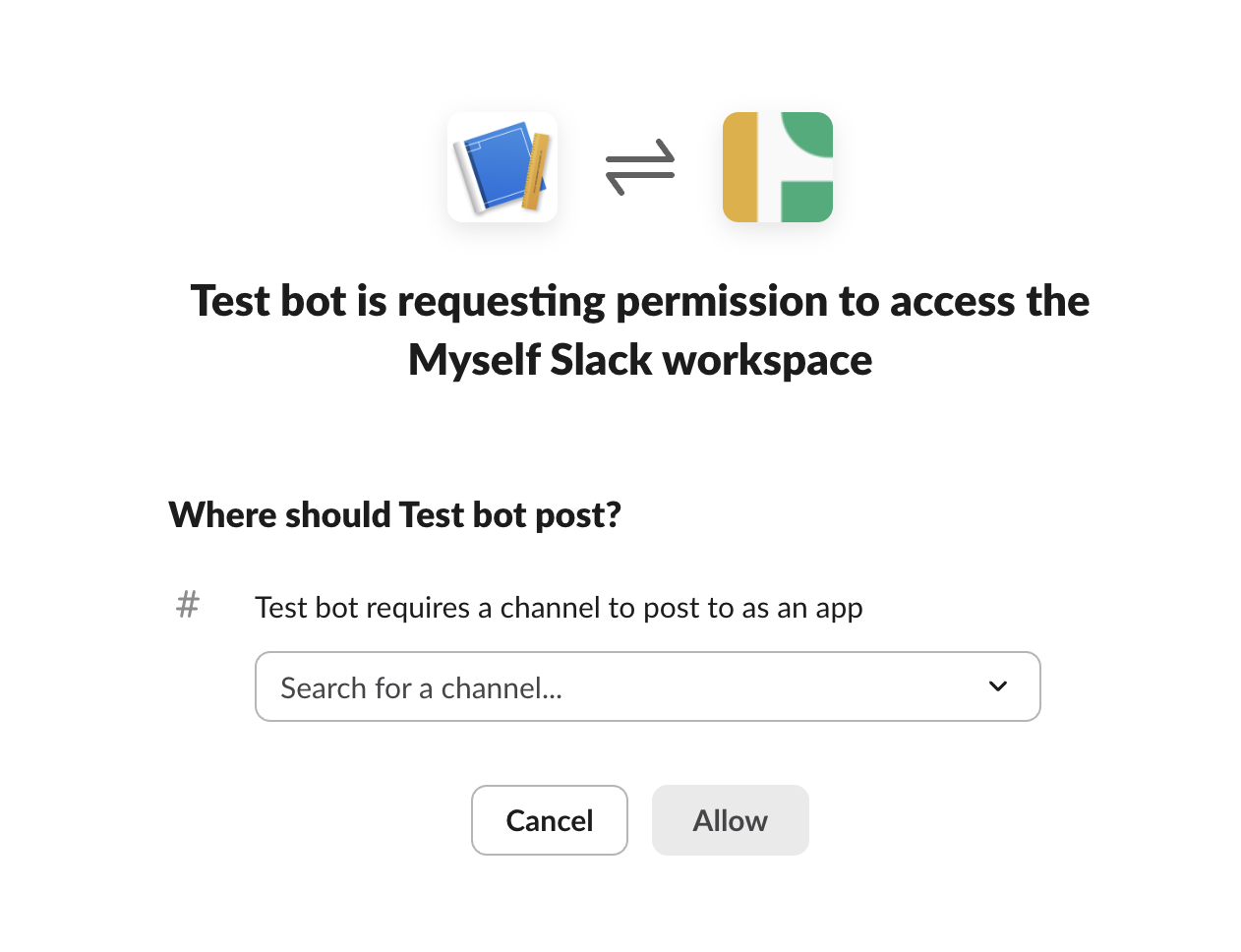
3
Copy the Slack Webhook
- Copy the generated Slack webhook URL at the bottom of the page.
- Paste the URL into your Create project’s secrets as SLACK_WEBHOOK.
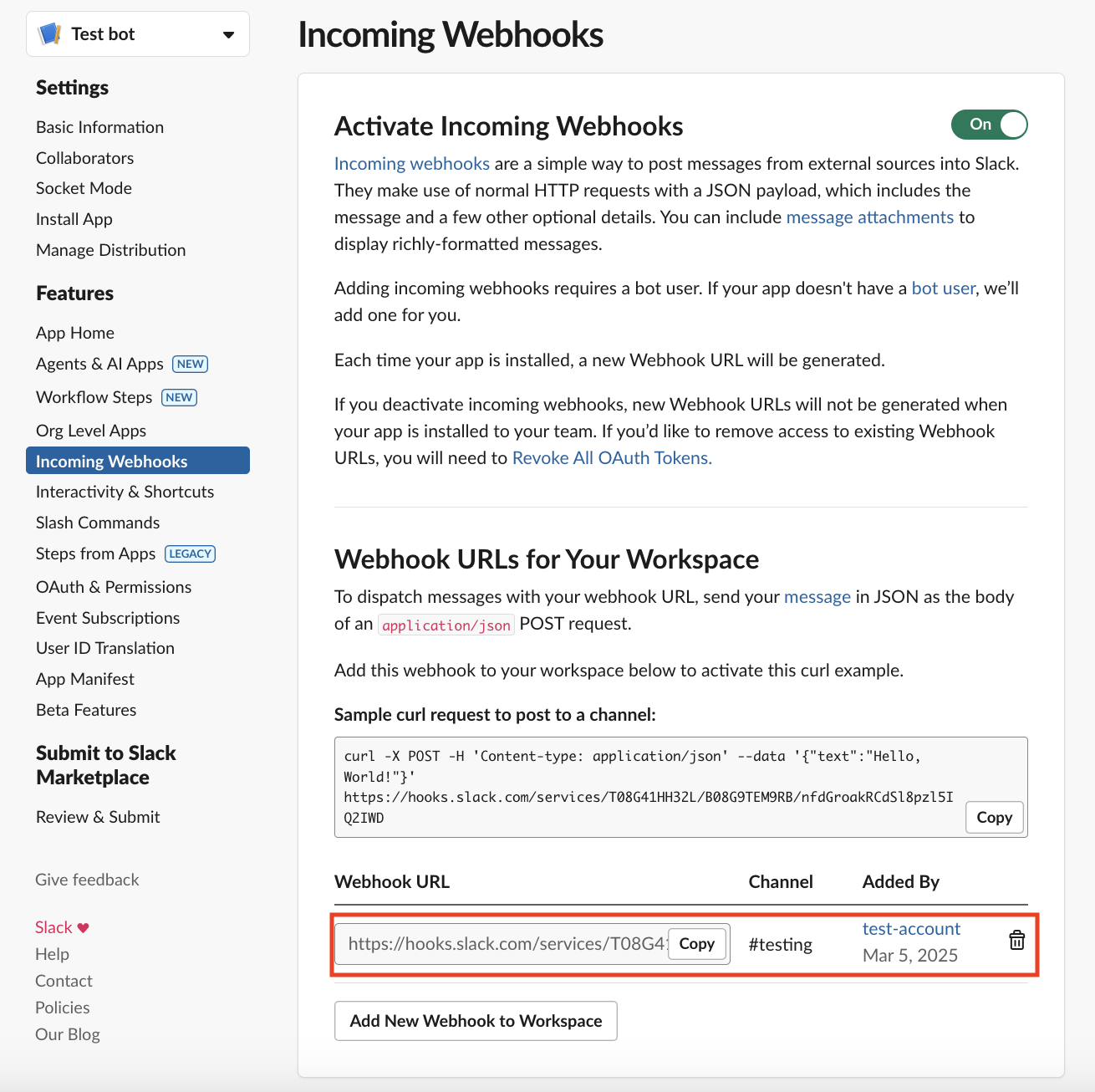
Slack Slash Command Bot Setup Guide
This part will guide you in creating a bot that uses slash commands.1
Finding Slack Signing Secret
- Once your app is created, navigate to “Basic Information” in the left sidebar.
- Under “Signing Secret”, copy the necessary key for your bot app.
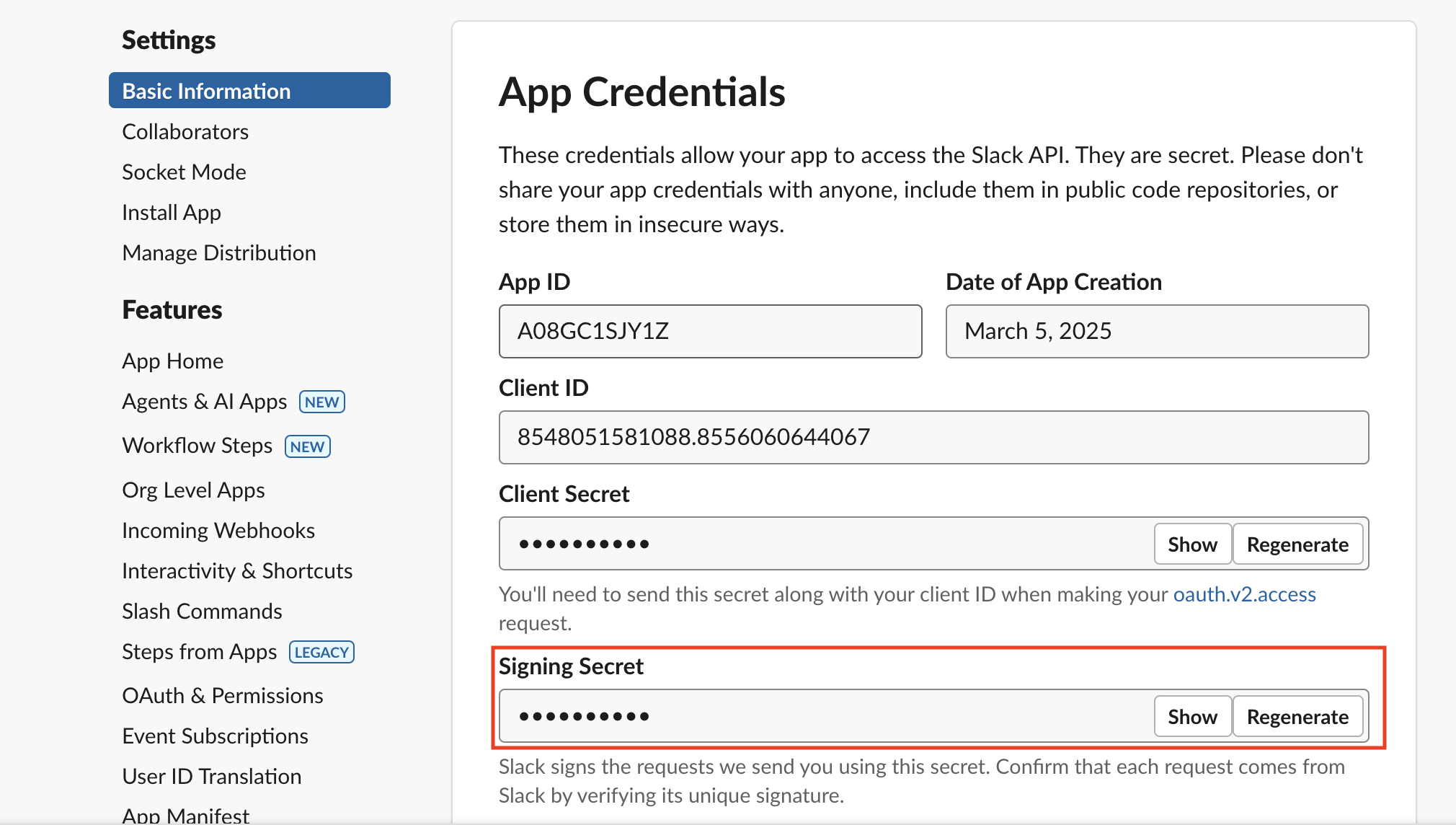
Verify Settings
1
Verify your webhook url
- Navigate to “Event Subscriptions” in the left sidebar, and enable Events.
- Enter your Create project’s URL into the Request URL. It should follow the example in the picture below.
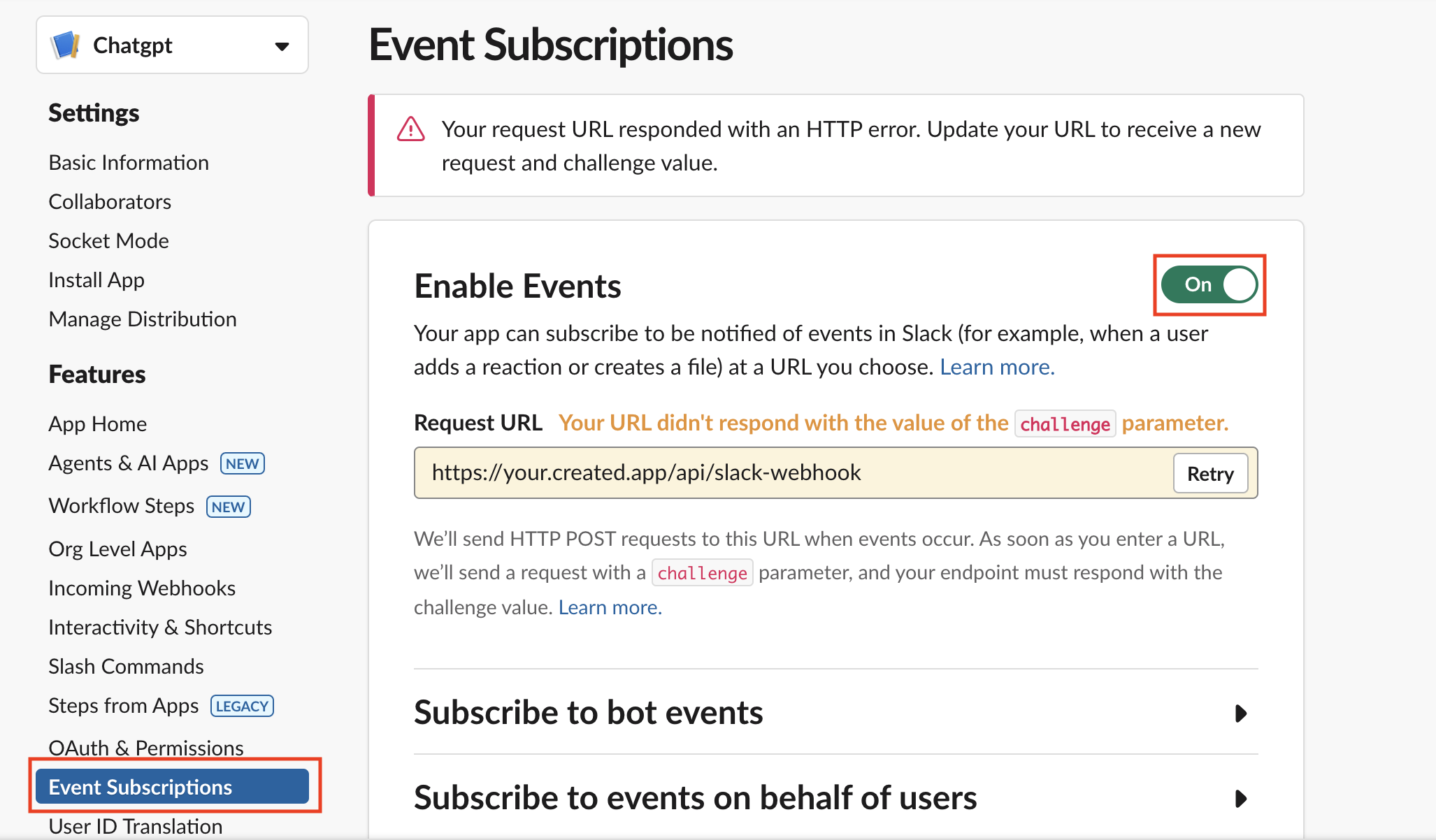
- Scroll further to find “Subscribe to Bot Events” and add the “message.im” Bot User Event
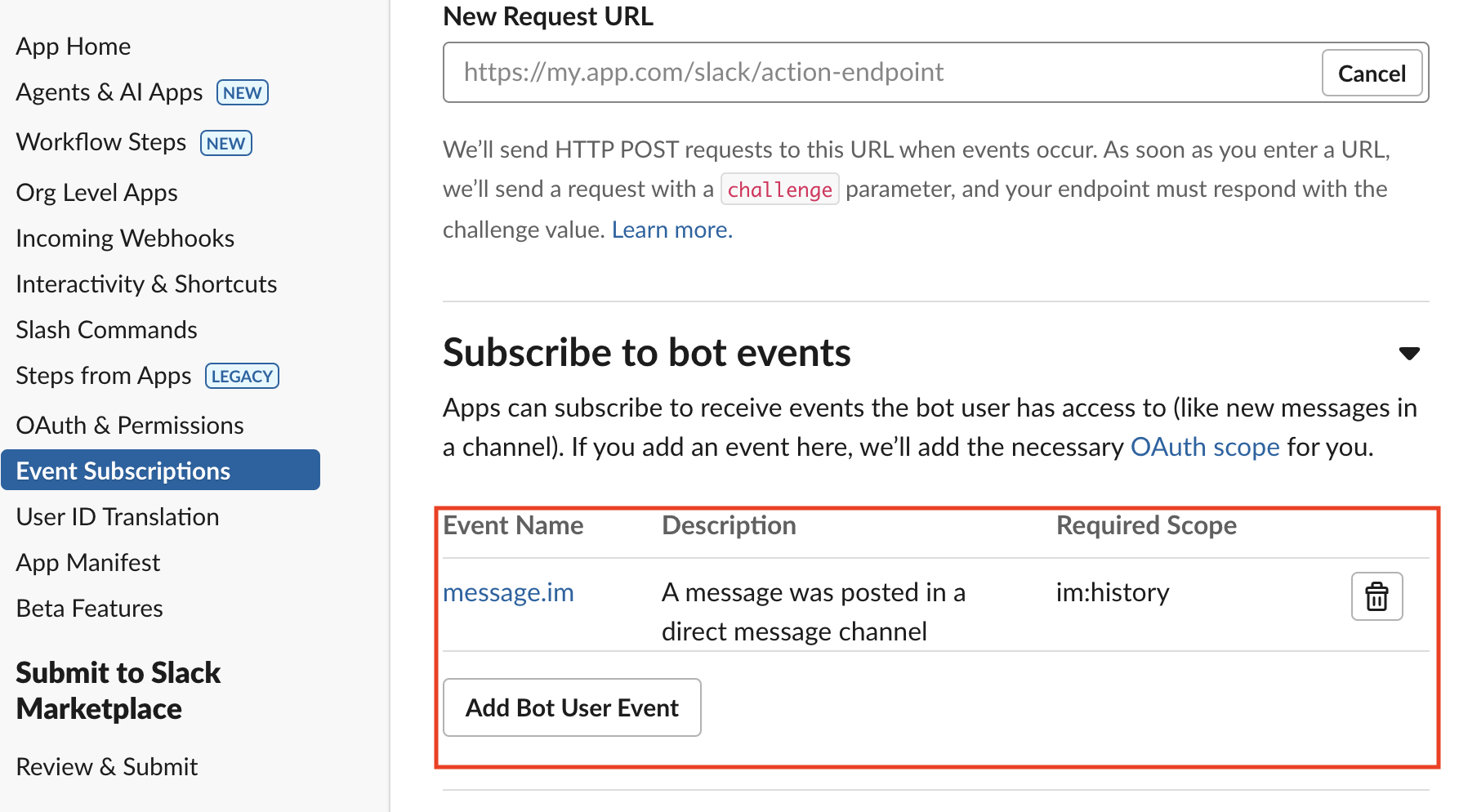
2
Settings in App Home
- Navigate to “App Home” in the left sidebar.
- Enable “Show my Bot as Online” and “Allow Users to Send Slash Commands”

3
Adding Chatgpt Slash command
- Navigate to “Slash Commands” in the left sidebar.
- Click “Create New Command”, and name it chatgpt as an example.
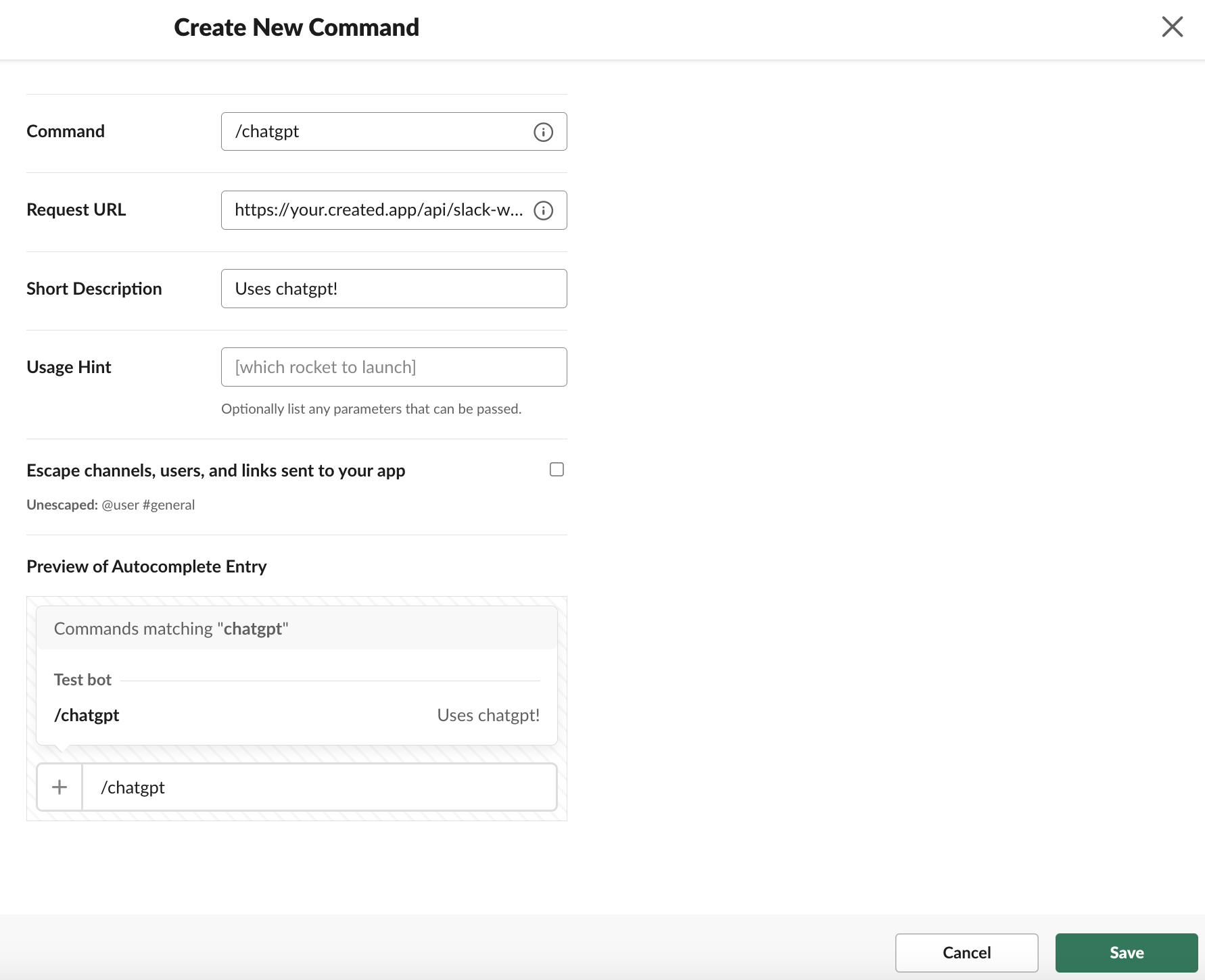
4
Changing the Name of Your Command
If you plan on changing the name: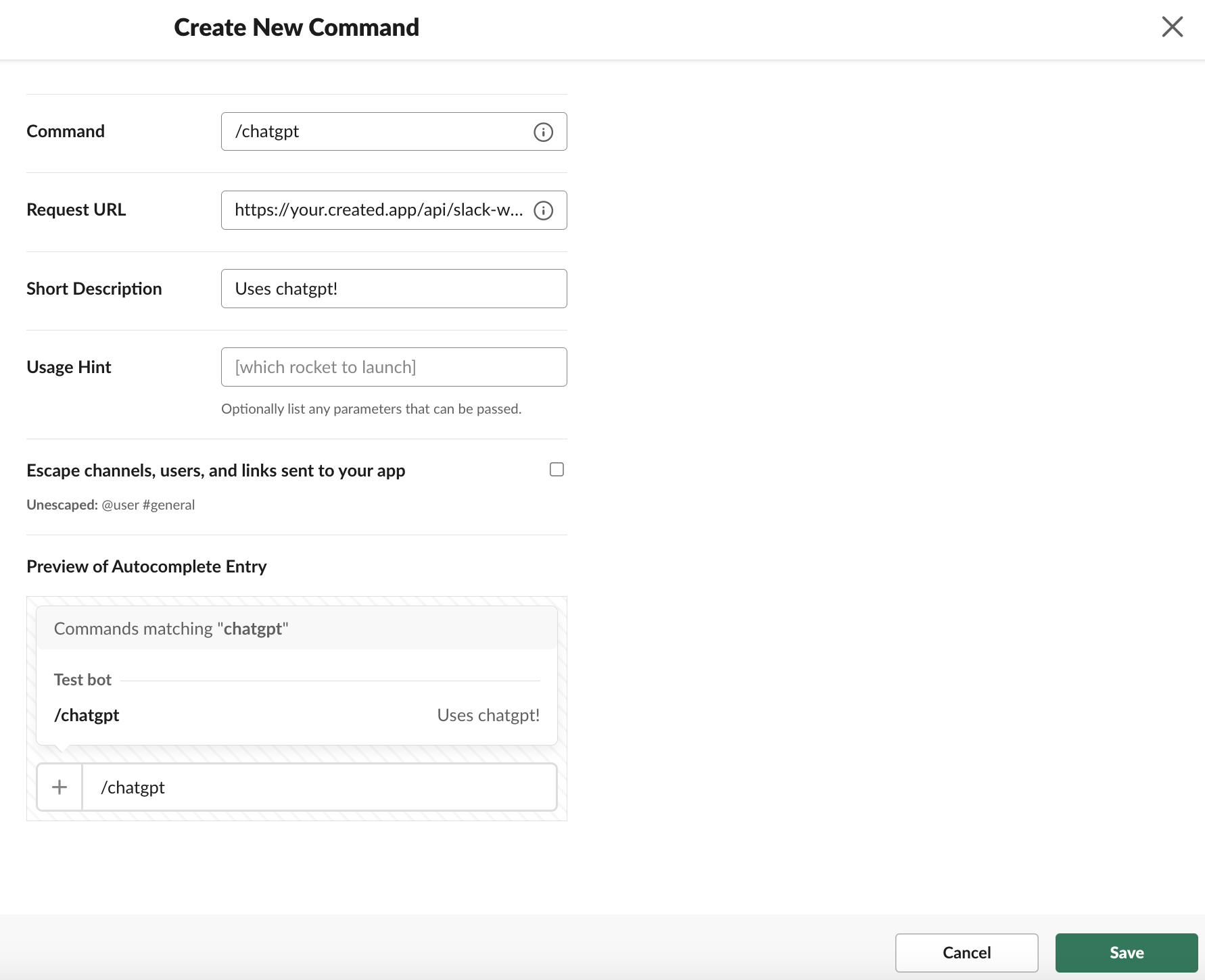
- Go into your Create project’s code, find the conditional that mentions /chatgpt and change it to whatever slash command you plan to name.
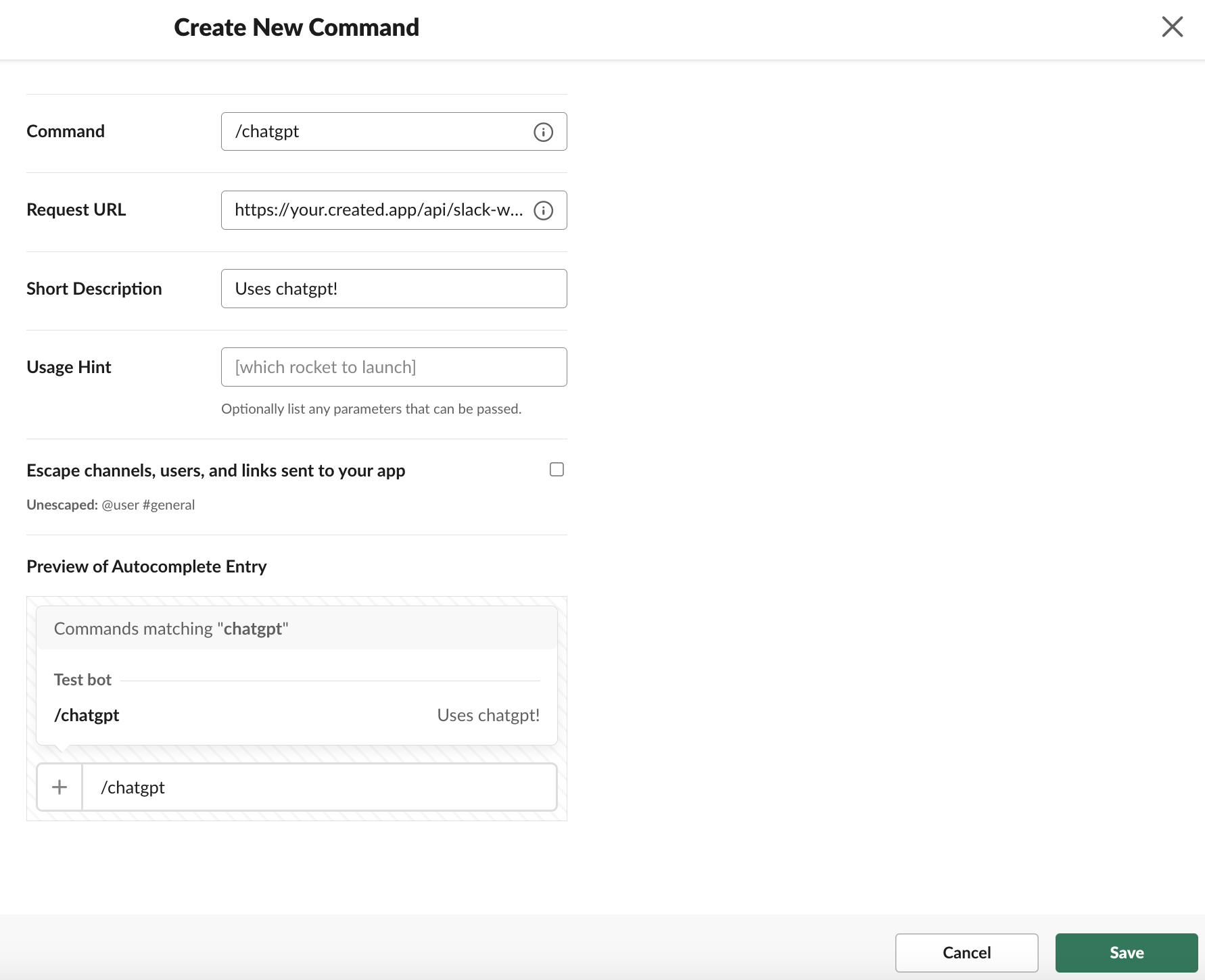
5
Installing your Bot into your workspace
- After setting everything up, navigate to the “Install App” in the left sidebar.
- Click on “Install to Your Workspace”
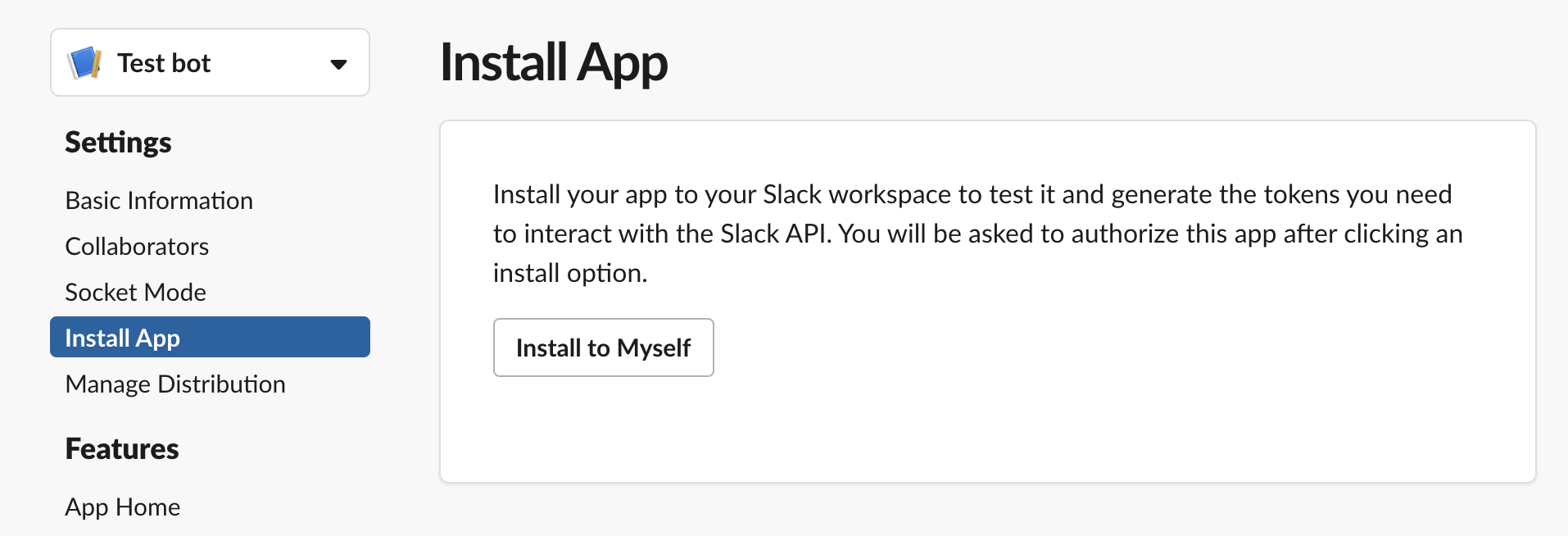
6
Try It Out!
Try out your App by going into any available channels or DM and type in “/chatgpt”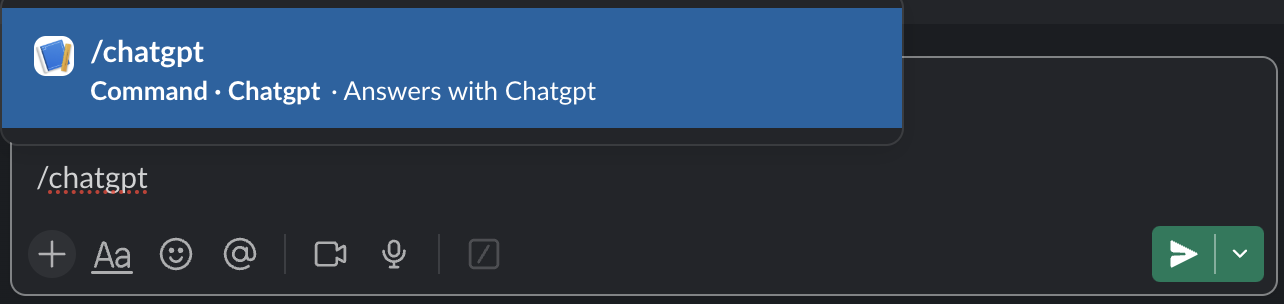
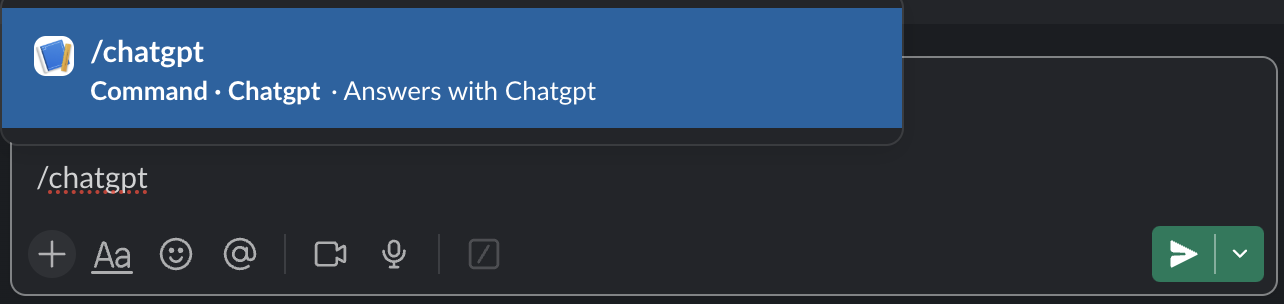
Add to Create Project
1
Add the Integration
- In your Create project, type
/in chat. - Select “Slack” from the menu.
2
Add Your Credentials
- Paste your Signing Secret into “SLACK_SIGNING_SECRET.”
3
Start Building
Use prompts to implement Slack features:
Send a message to a channel using /SlackPost a reminder with /SlackManage channels with /Slack
Slack integration complete! Use
/Slack in chat to access messaging capabilities.Frequently Asked Questions
What is Slack API?
What is Slack API?
Slack API allows you to interact with Slack’s messaging platform, enabling features like sending messages, managing channels, and more.
Do I need a Slack Developer Account?
Do I need a Slack Developer Account?
Yes, you need a Slack Developer Account to create an app and access the API.
How does the API work?
How does the API work?
The API works by sending requests to Slack’s servers, which process the requests and return the results based on your commands.
What can I build with Slack integration?
What can I build with Slack integration?
You can build:
- Messaging bots
- Notification systems
- Channel management tools
Are there usage limits?
Are there usage limits?
Yes, Slack has API rate limits. Free accounts have lower limits than paid accounts. Check Slack’s official documentation for current limits.
Can I test my Slack integration?
Can I test my Slack integration?
Yes, you can test your integration by sending requests to the API and monitoring the responses to ensure it functions as expected.
