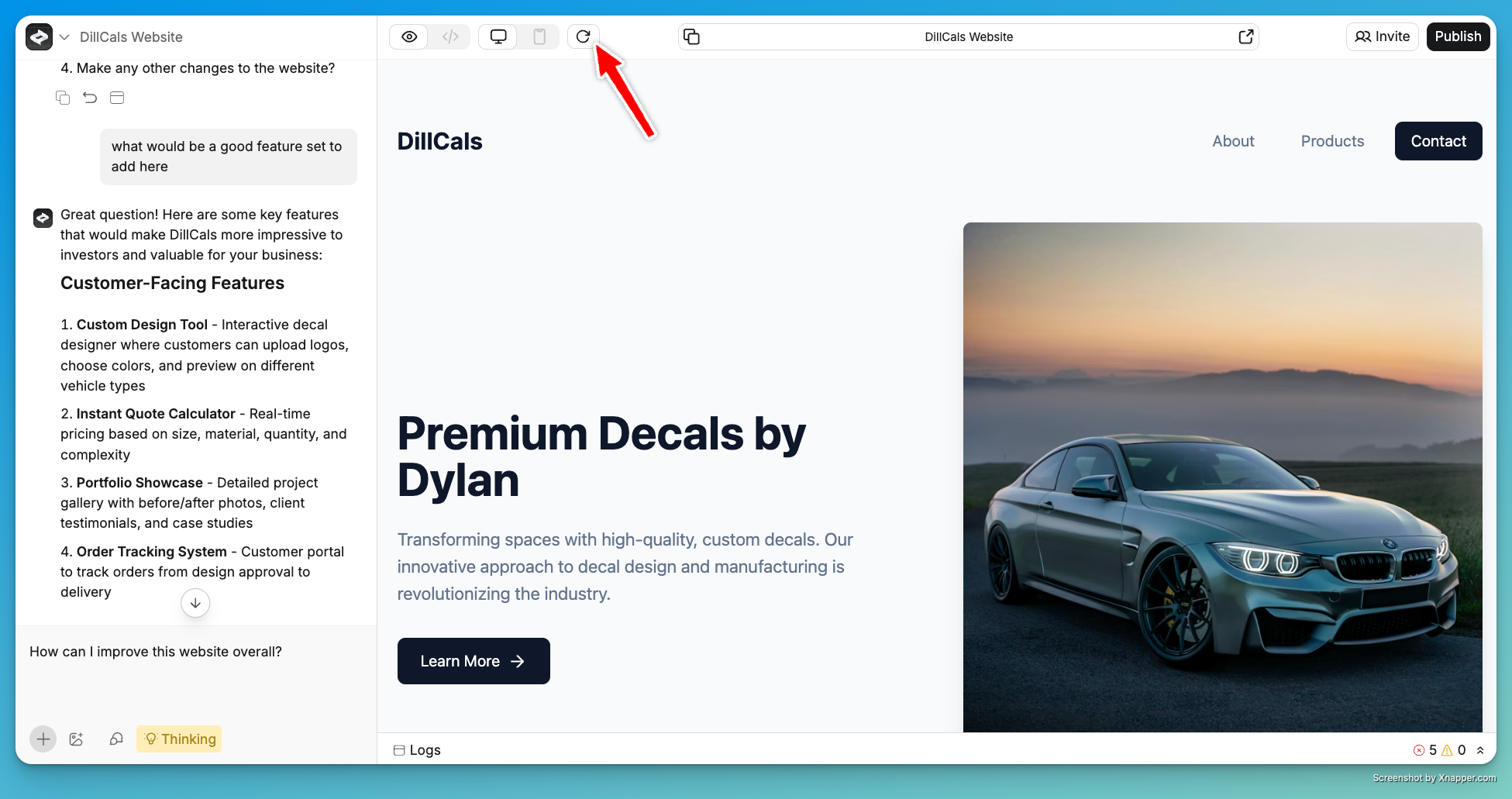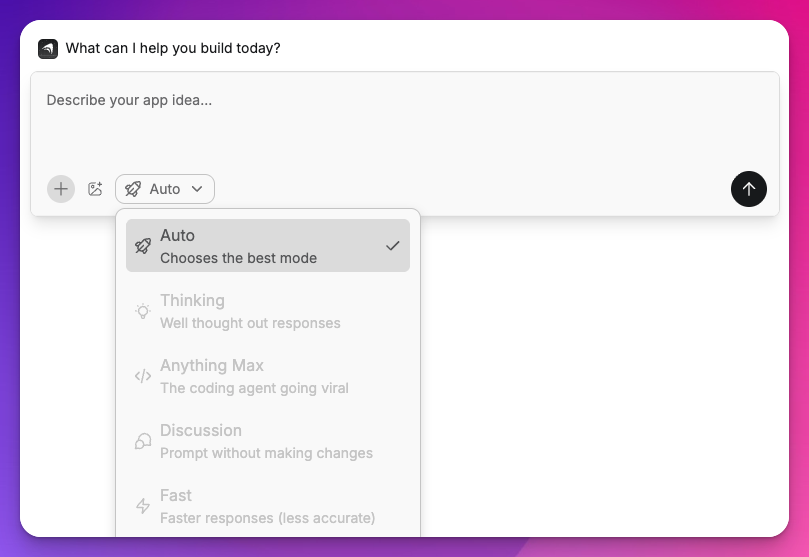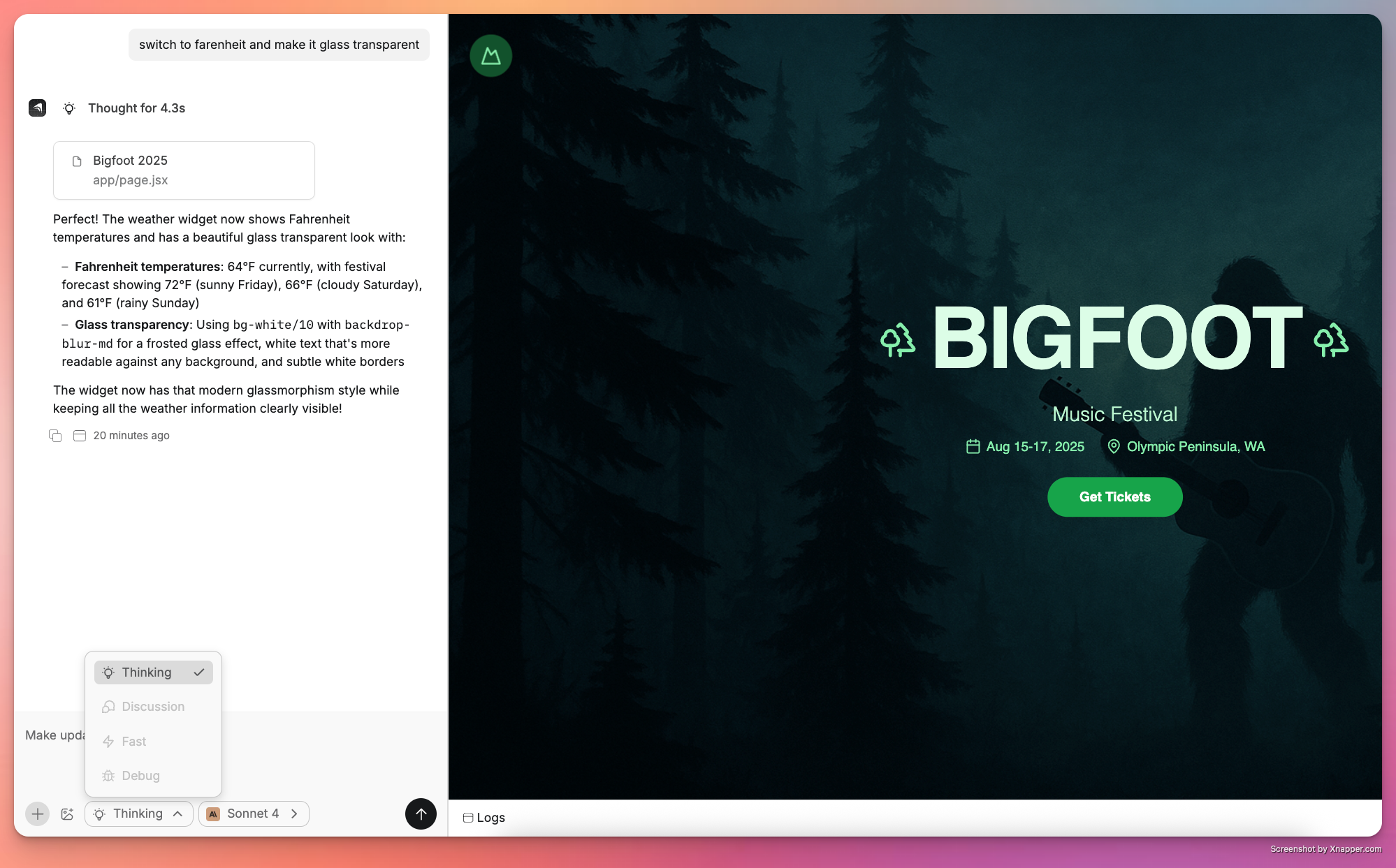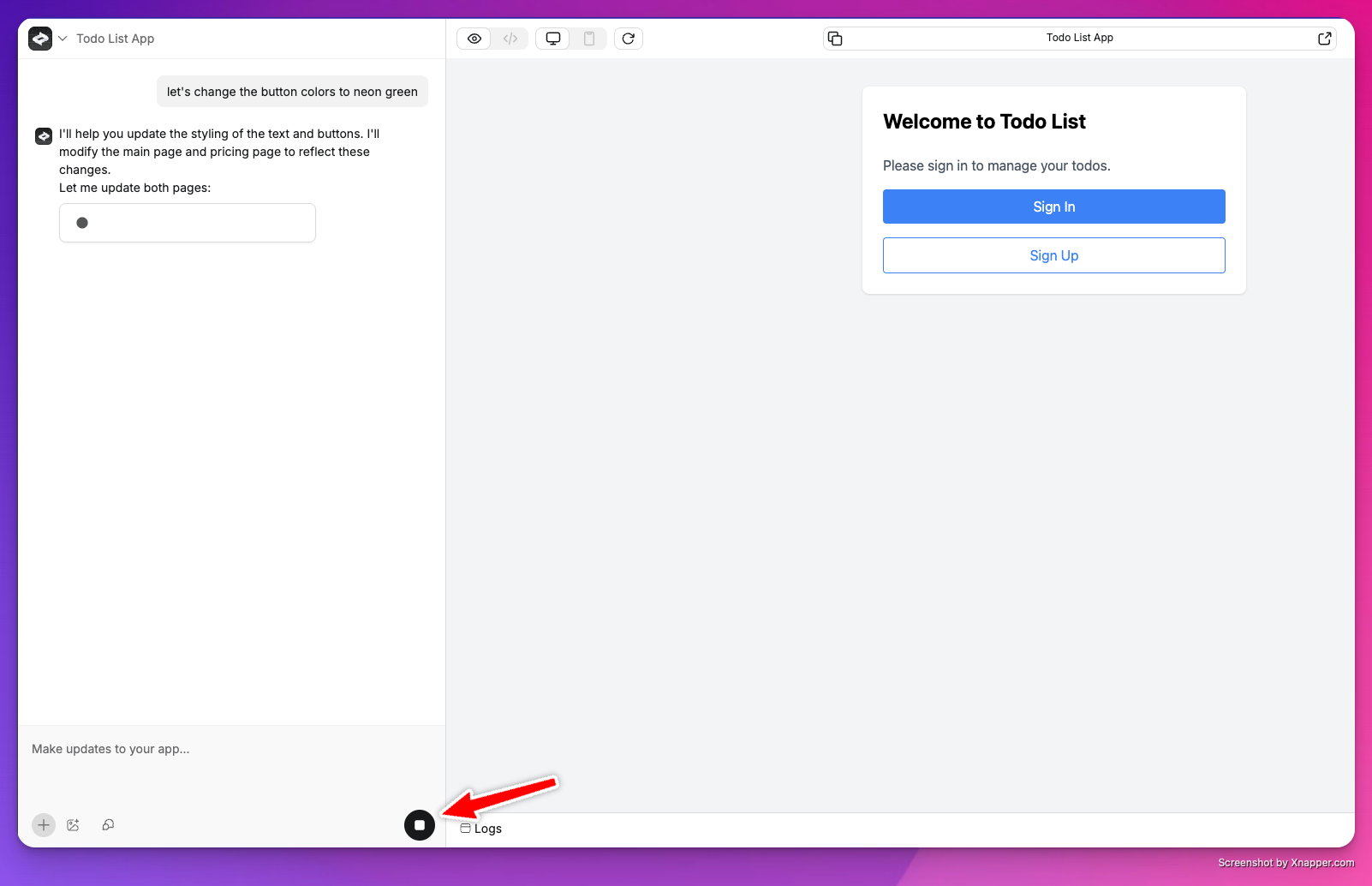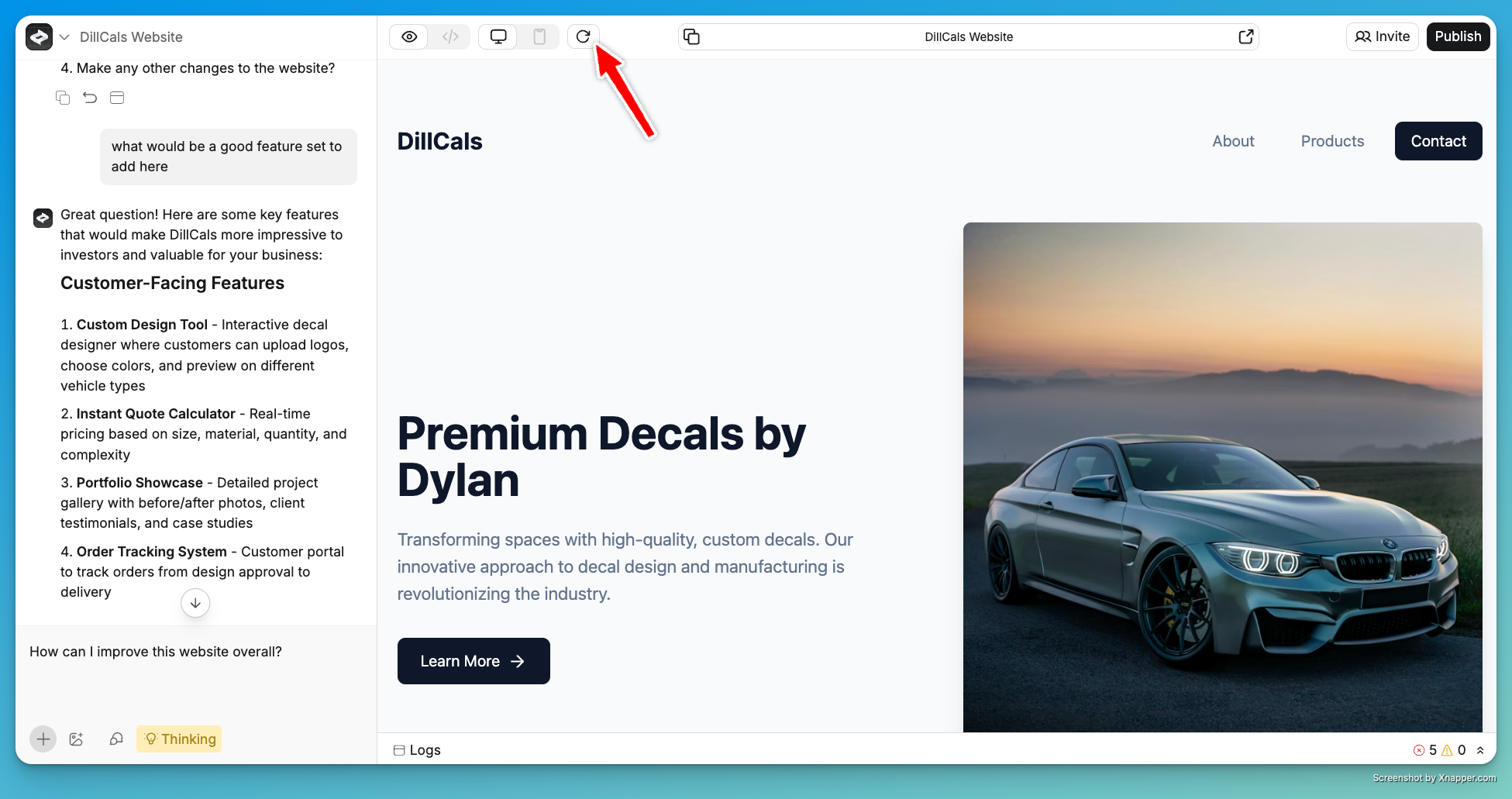Anything offers several modes to help you build, test, and refine your applications. Each mode serves a specific purpose in your development workflow.
Mode Switcher
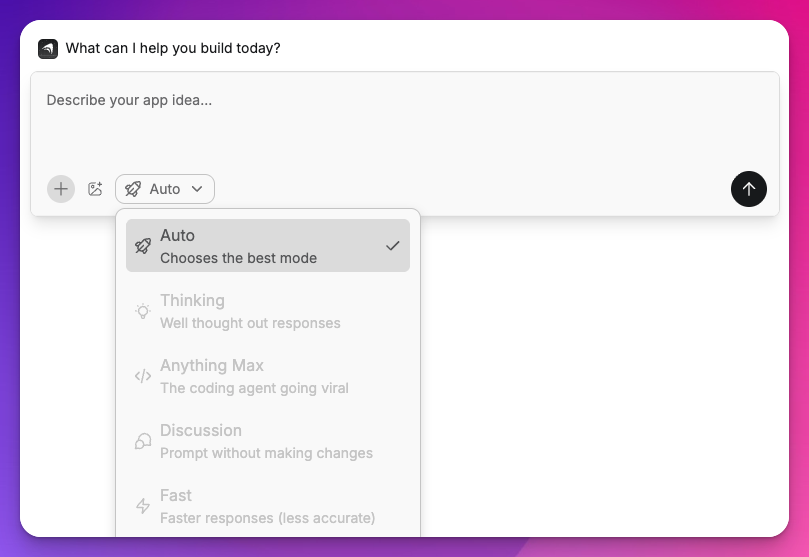
AI Modes
- Auto - Our default mode that intelligently chooses the best model for you based on the tasks given
- Thinking Mode - Our primary building agent with reasoning capability for quality code work
- Discussion Mode - chat without making edits. It can be important at times to prevent edits to your work and be able to ask questions of the builder about status, approach or specific features without allowing it to alter your current design.
- Max - Max is our most powerful AI agent, an autonomous software engineer that builds, tests, and fixes your applications automatically. Give it a goal, and Max will work through your app like a real user, writing code and tests until the task is complete.
- Fast Mode - Built for speed at the expense of quality, this mode is designed to get you results quickly. It is inferior to Thinking Mode in many ways, but uses less credits to generate code.
Thinking Mode
Our primary mode to enhance the builder experience. The AI agent works beyond just coding to investigate, research, and access internal and external resources to build the best application possible.
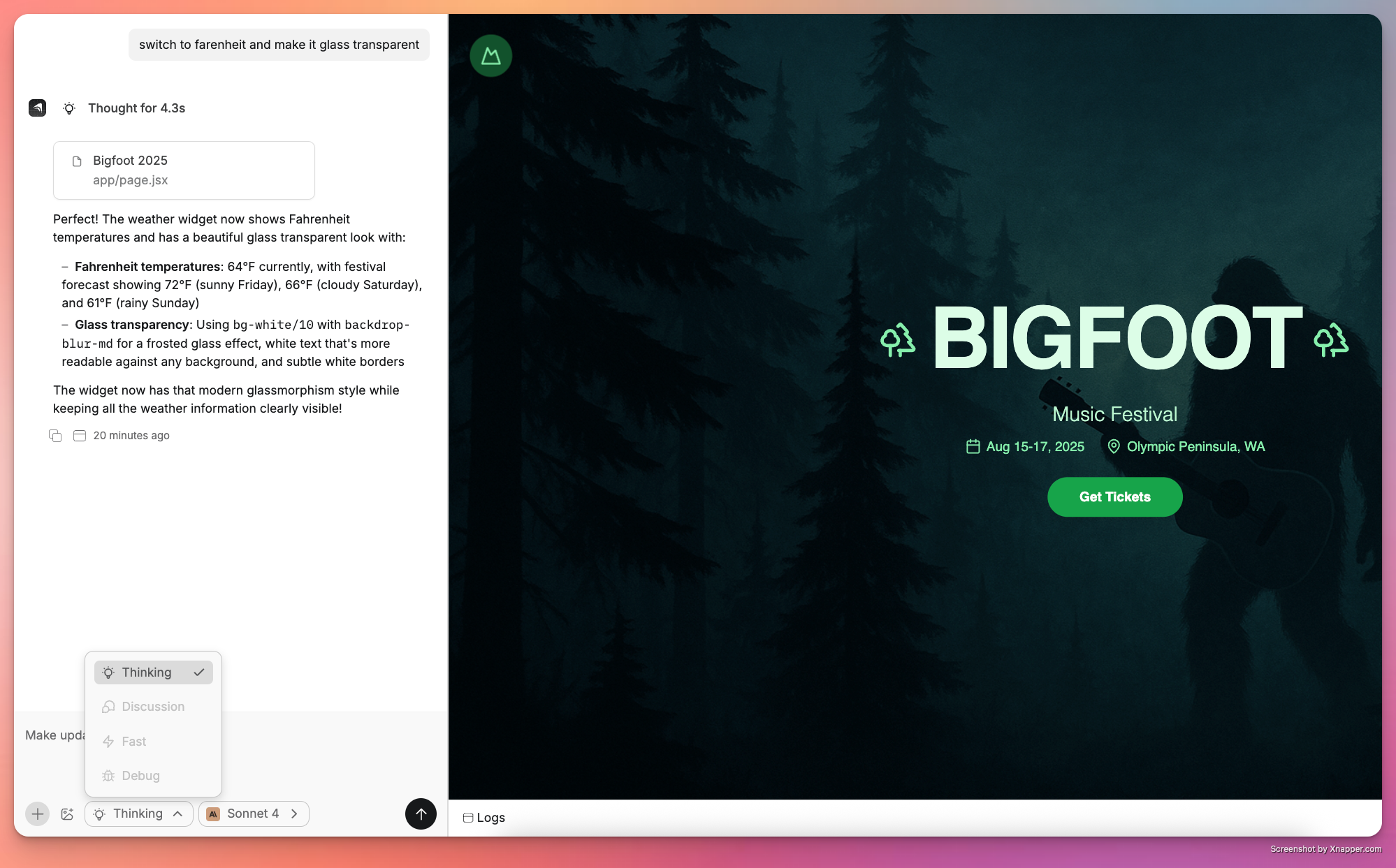
Example queries
- “Can you redesign this page to match the style of [website URL]?”
- “Make this app look like Instagram’s design but for [your use case]”
- “I pasted a screenshot of a design I like - can you implement something similar?”
Discussion Mode
Enable discussion mode to receive input, feedback, and best practices directly from the AI.
Discussion mode intentionally prevents the builder from making changes to your project but it can do important work on your behalf to shape prompts, research API documentation and a lot more.
Use cases
- Ask questions and receive suggestions from the builder
- Help inquire about a feature you want but don’t know how to prompt around
- Debug issues with your application by providing a detailed description of the problem
- Inquire about functionality or mobile compatibility
- Plan External API integrations with the builder
View Modes
Switch between different modes to work on your application:
- Demo mode - Default view for building and testing your application
- Code mode - View and edit the underlying code
- Preview - Live sandbox to test your site as a public user, including functions, authentication, and payment systems
Code Generation
When you send a message, Anything uses your input, message history, and application code history to generate new versions.
During generation, you’ll see a code stream or building icon. Once complete, test your application in Preview or Demo Mode.
Pro members receive enhanced generations with more context and history for smarter changes. Stopping Generation
- Click the stop icon in the builder chat to halt unwanted changes or cancel requests
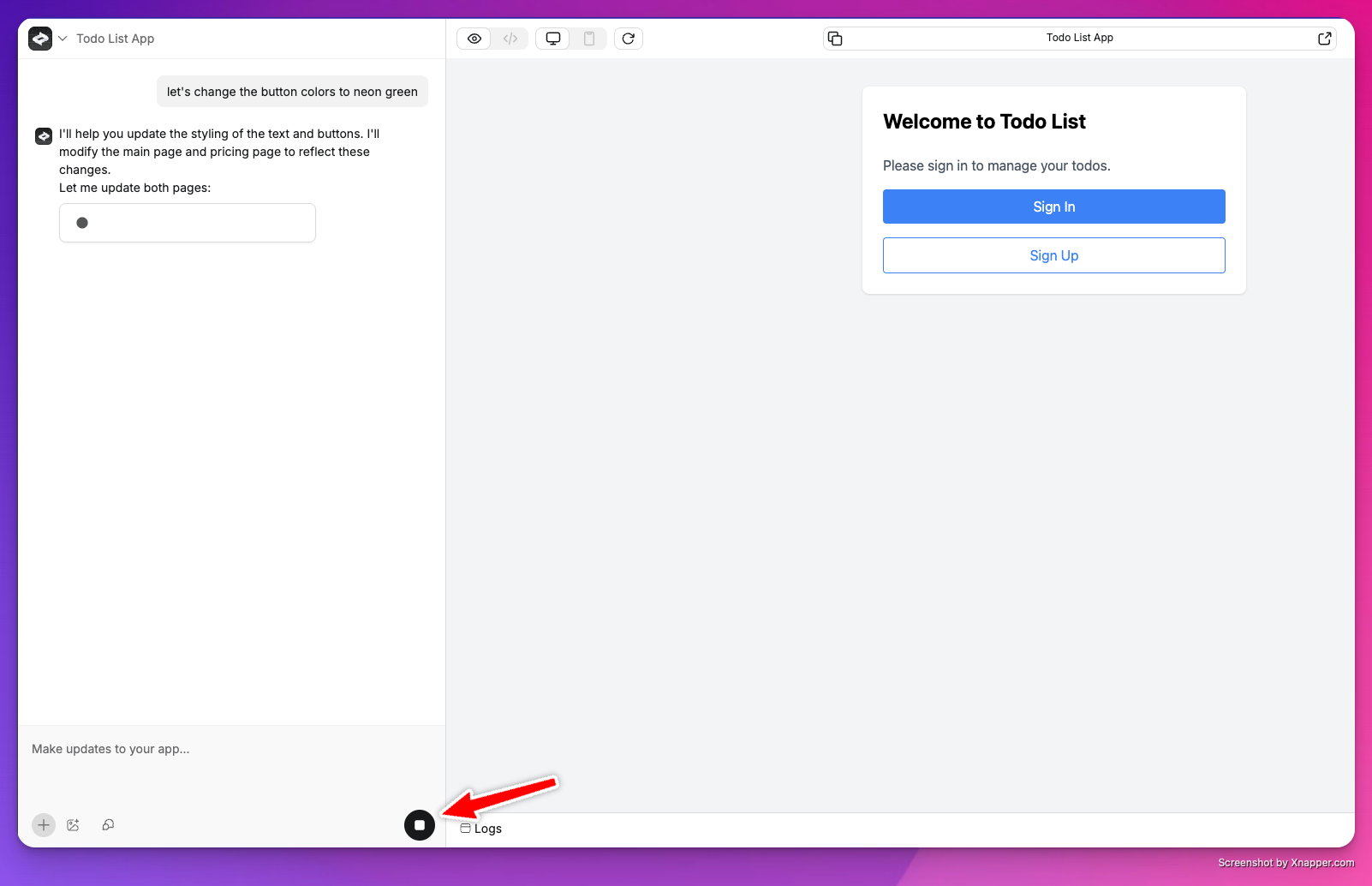
Refreshing Preview
If changes aren’t appearing, use the refresh button in the upper toolbar to update demo mode.